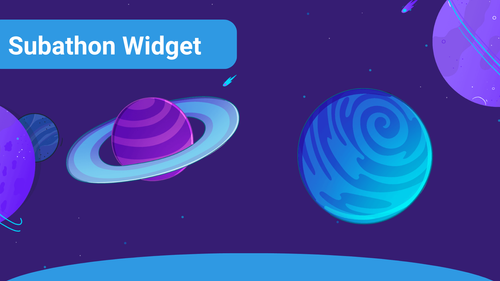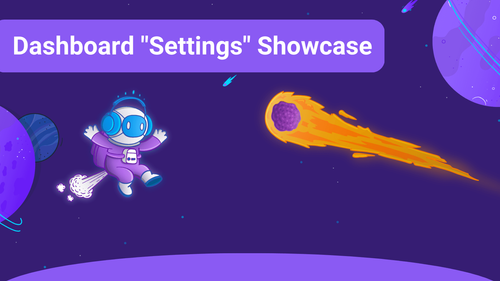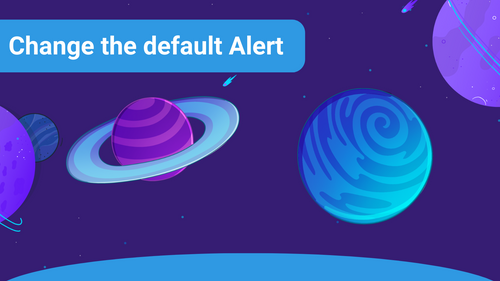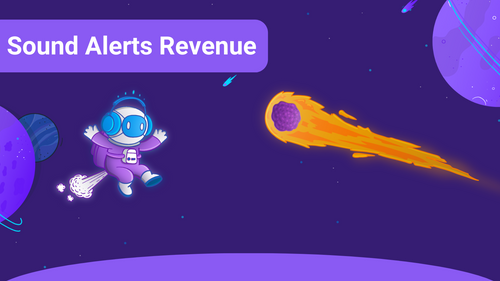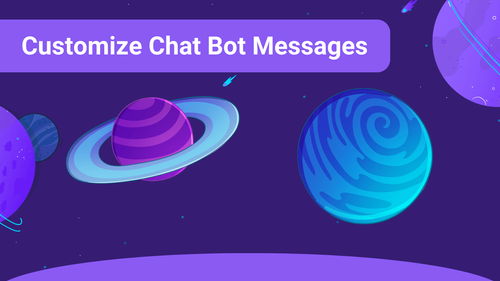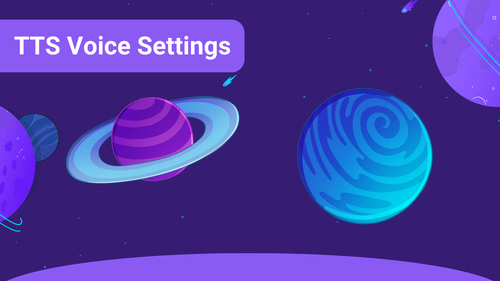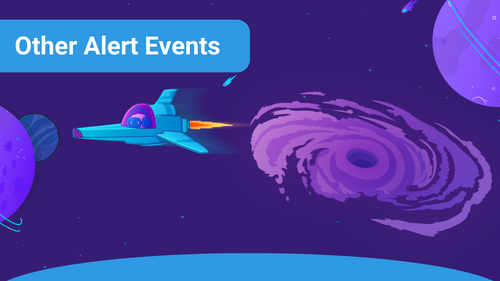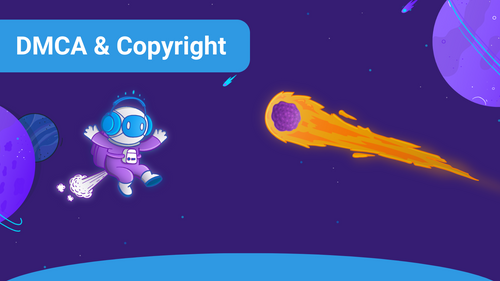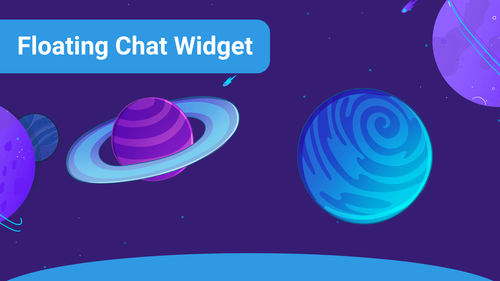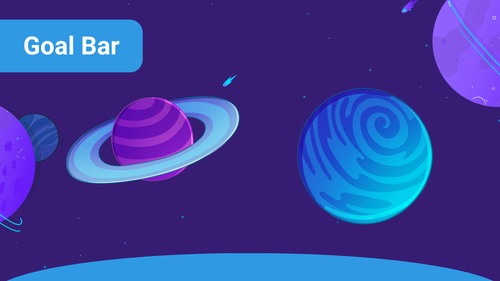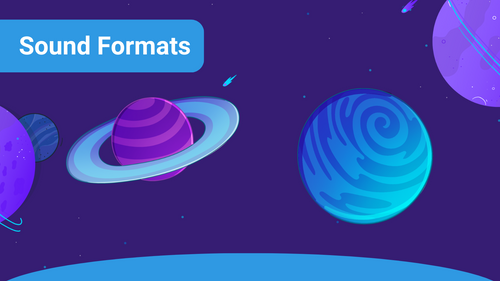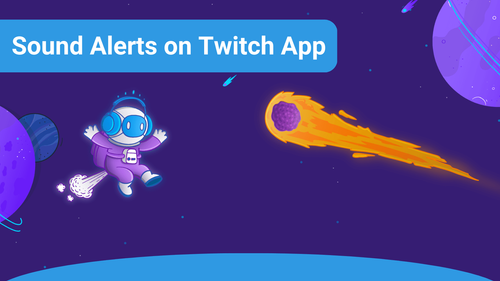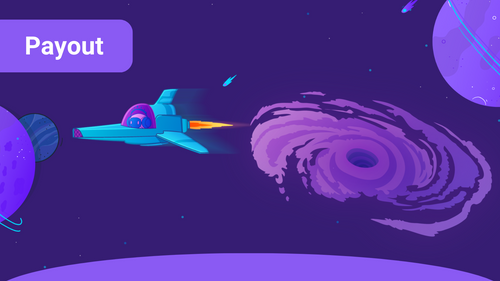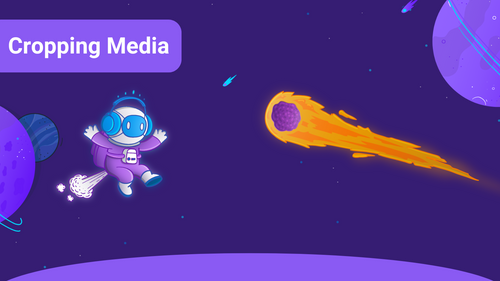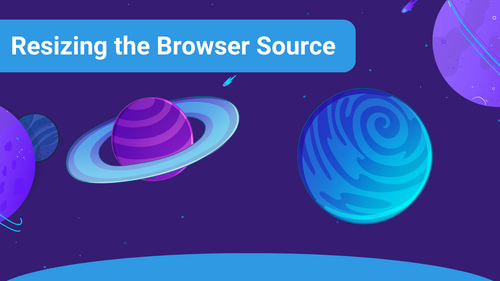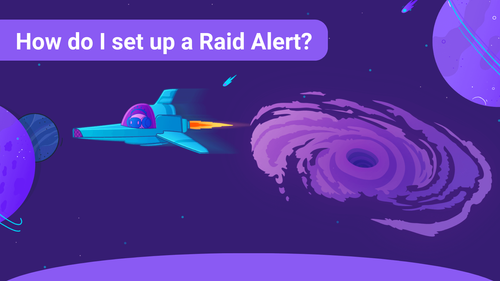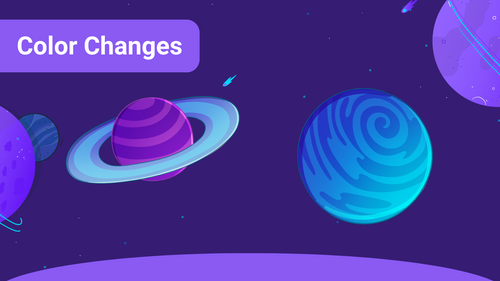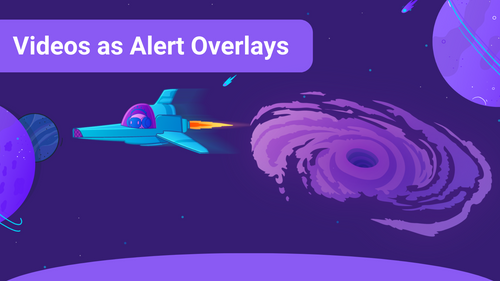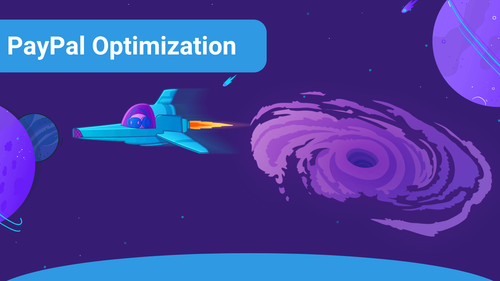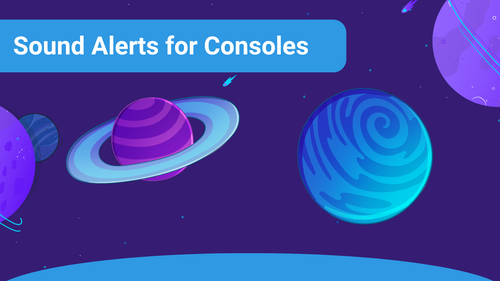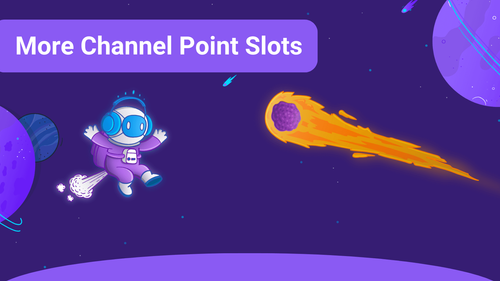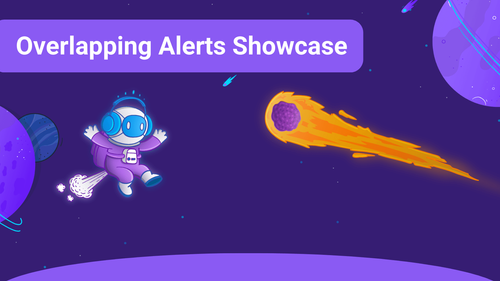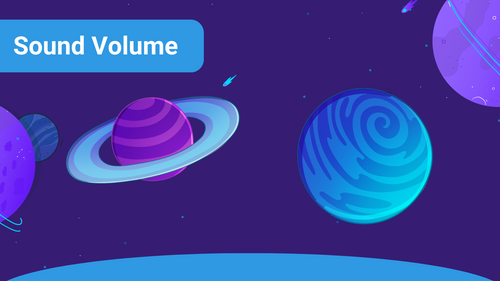Looking for something?
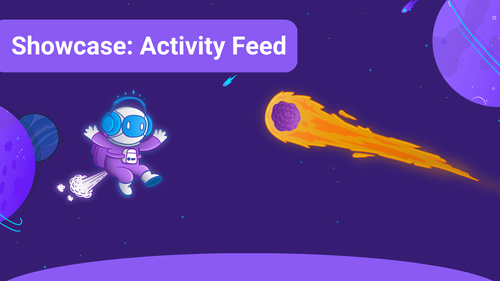
In this article, we will show you the basics of the Sound Alerts Activity Feed.
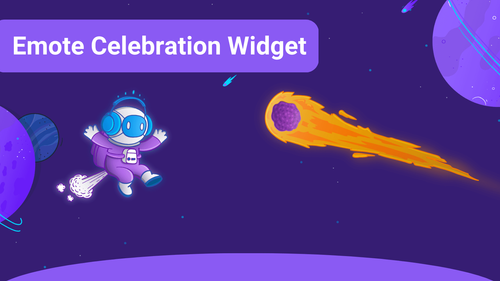
Emote Celebration is a way to celebrate/display an important stream moment, like raid, subs, and followers, using the channel emotes that will appear like a firework on your screen.
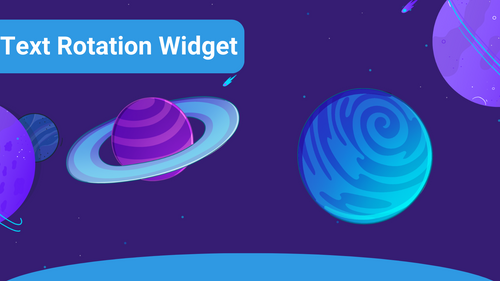
The Text Rotation Widget is a fun widget that displays between two and up to five pieces of text that rotate between each other in a fixed pattern.
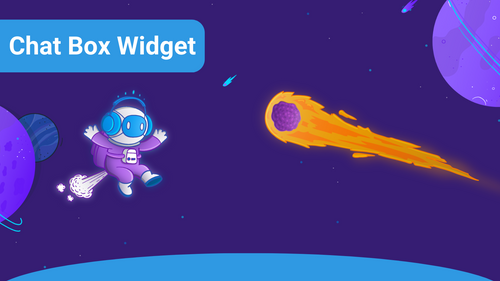
With the Chat Box widget, you can display an excellent version of your Twitch chat on your screen.
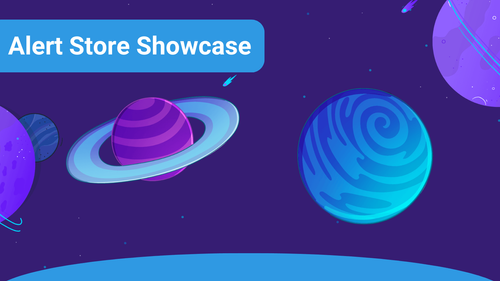
A smooth viewing experience needs some stylish visuals: You can enhance the look of your stream by using our Alert Animation Store in the Sound Alerts Dashboard.
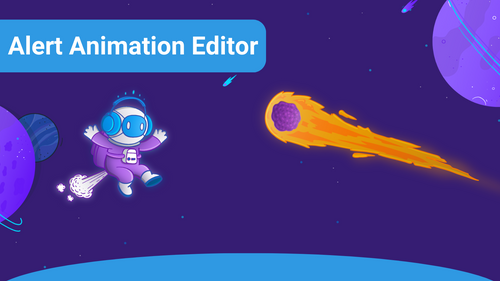
With the Alert Animation Editor, you can assemble an alert animation focused on your stream's requirements in a simple yet powerful web editor in the Sound Alerts Dashboard.
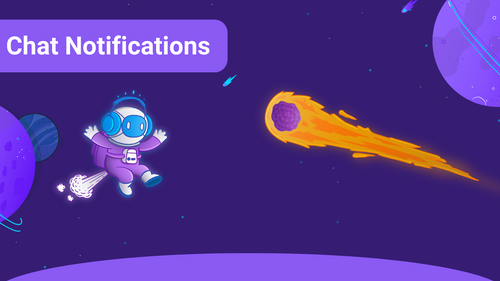
In this article you will learn what options you have to enable and disable your "Chat Notification".
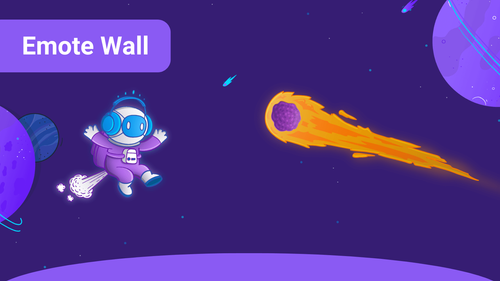
One of the features of the Scene Editor is our new Emote Wall widget. With this widget, the emotes your community posted in the chat will be shown in the livestream.
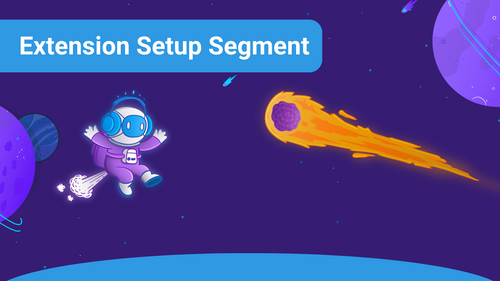
The new Sound Alerts Extension Setup Segments make it even easier to set up and customize your Sound Alerts Extension, and this article will show you how to use them.
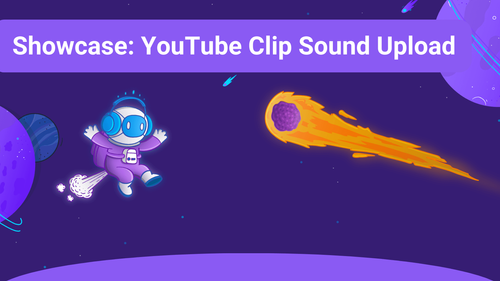
Everything you need to know to create a sound from a YouTube video.
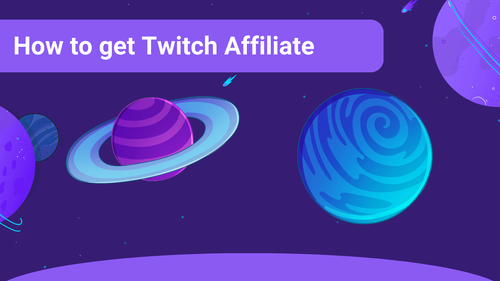
To unlock more features with Sound Alerts get the Twitch Affiliate status!
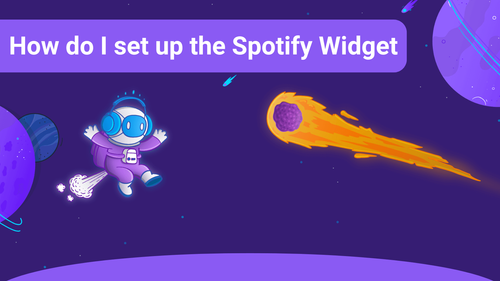
Time for some music. Get ready for some party with the Spotify Widget!
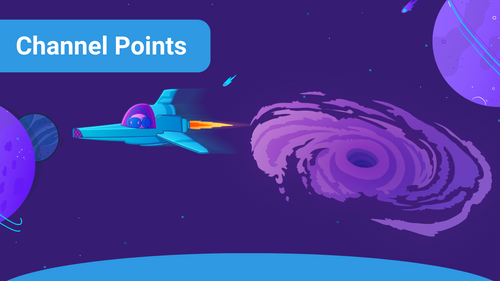
Let’s break down what Channel Points are and how you can start using them to spice up your stream
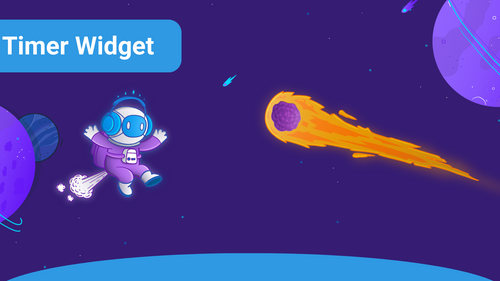
The Timer Widget is a great tool to let yourself and your community track time and is a must-have when engaging in speedruns. If you want to set up a Timer Widget for your stream, this article will guide you step by step through the process.
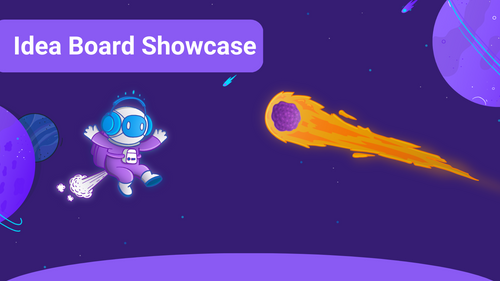
This article will show you how to add new requests, add comments to existing requests, and help other requests to be more present.
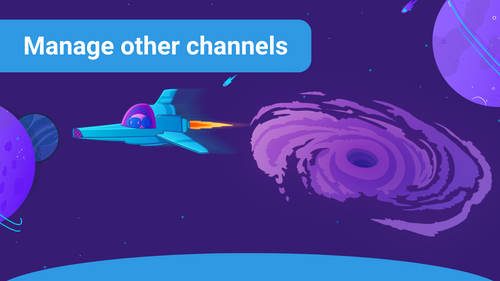
With the new feature, Streamers can add managers to change their sound buttons or even sound profiles. Here you will learn how to add your managers and which different roles are able to be assigned.
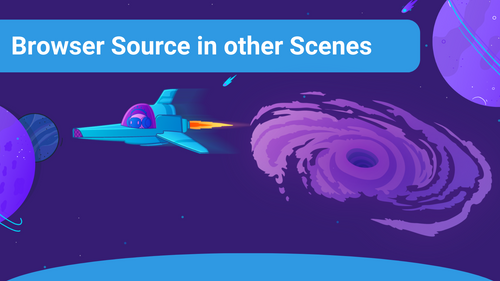
A little instruction on how to transfer your browser source to your other scenes.
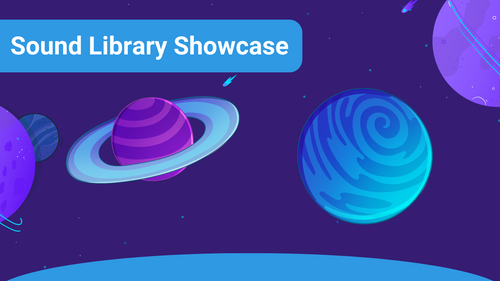
This guide will show you the features of the Sound Alerts Sound Library and how to use them.
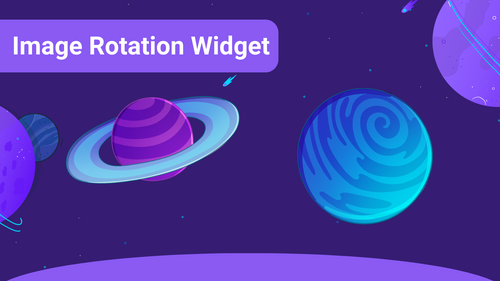
The Image Rotation Widget is a great tool that will let you add multiple images to your scene, rotating between each other.
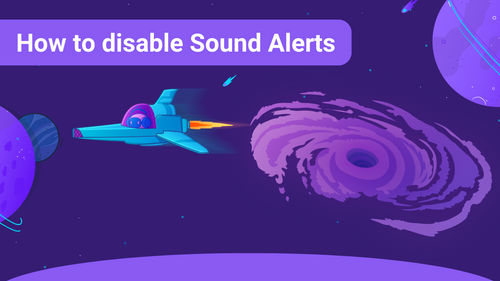
This article is about pausing Sound Alerts and deactivating your Sound Alerts account. It also shows how to reactivate a Sound Alerts account again.
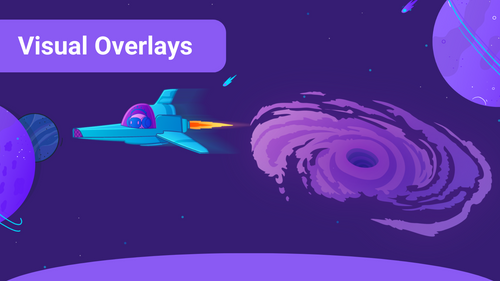
Always wanted to add a personal touch to your livestream? Here you will learn how to create and customize your overlays with Sound Alerts.
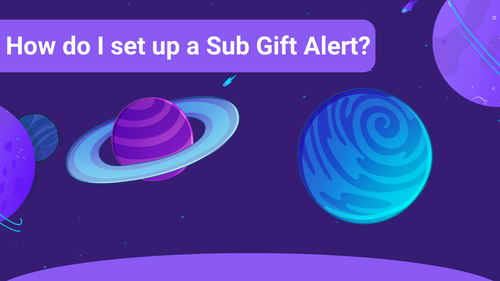
If you want to highlight the Subscription Gifts of your viewers and show your appreciation, Subscription Gift Alerts are perfect for you! This article will guide you through the setup step by step.
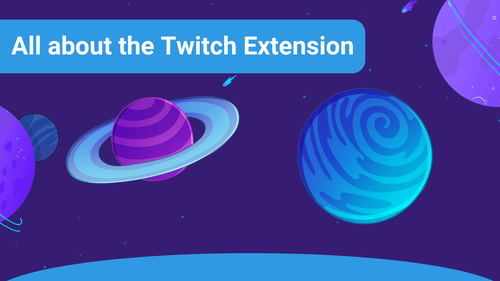
This article provides an overview of the key features you'll need when getting started with the Sound Alerts Twitch Extension.
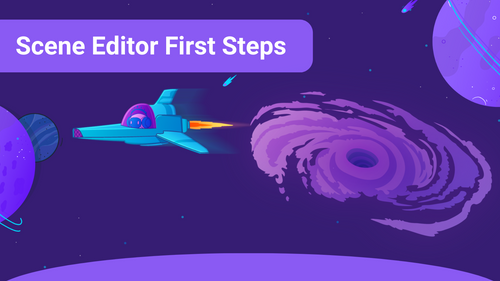
The Scene Editor enables more ways to elevate your livestream: It allows you to add useful widgets with various functionalities to your livestream—completely available within your Sound Alerts setup.
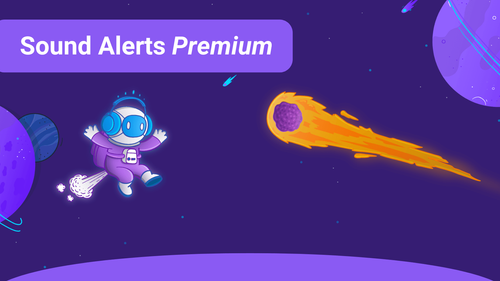
Discover the Sound Alert Premium feature! Enhance your stream interactions with unique sounds. Click here to learn more!
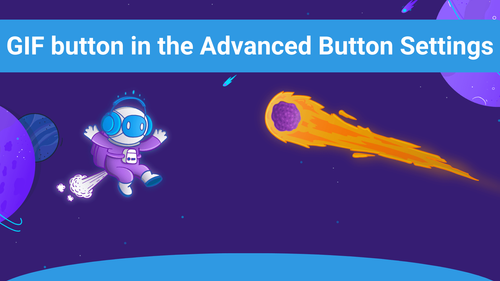
A small feature where you can add GIFs to your Alerts fast.

This guide will show you how to implement Sound Alerts into XSplit Broadcaster.
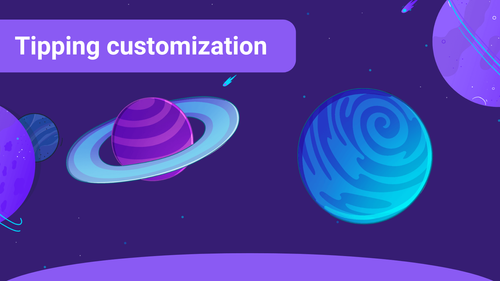
With Tipping, your viewers can show appreciation with just a few clicks, making it easier than ever to contribute to your stream. Learn how to customize your Tipping Page!
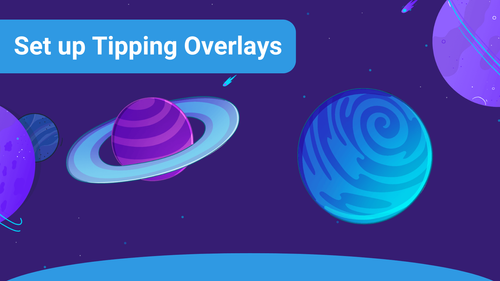
Learn how to quickly set up tipping overlays on your Twitch stream to engage viewers and receive real-time support.
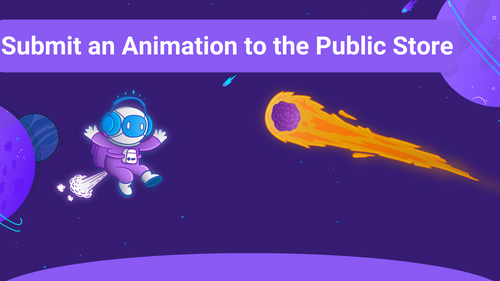
This article will guide you step by step through submitting your animation to the Public Store.
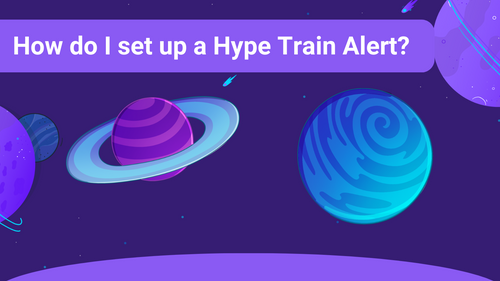
In this guide, we will show you how to set up a Hype Train alert for your livestream on Twitch using Sound Alerts.
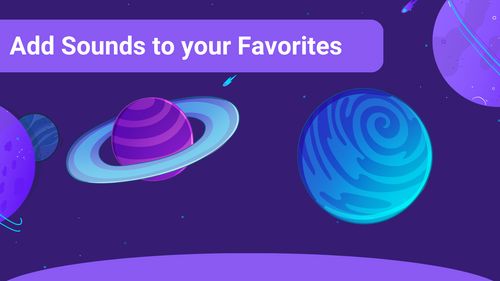
Here we are going to explain why setting up favorite sounds will make your life much easier & how you are going to do it.
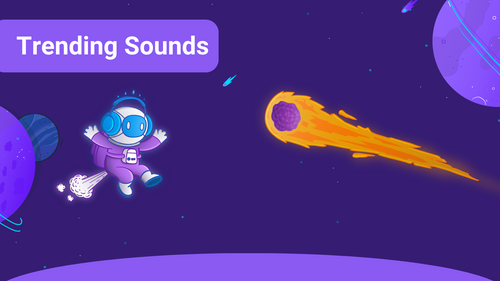
This article will show you where you can find the most trending and the most popular Sound Alerts on your Sound Alerts Dashboard for you and your community.
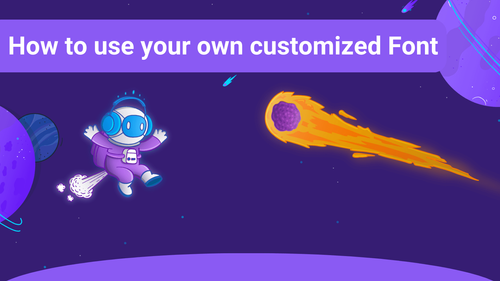
This guide will show you how to implement your font files in Sound Alerts by adapting the CSS (Cascade Style Sheets) in your streaming software. This is a great way to give your livestream and Sound Alerts a personal touch.
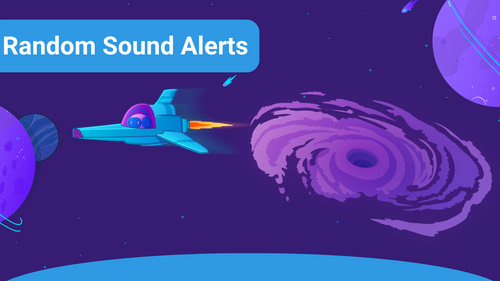
This article will show you how to use the Random Sound Alerts feature, a great tool to give your lifestream some surprising and fun elements.
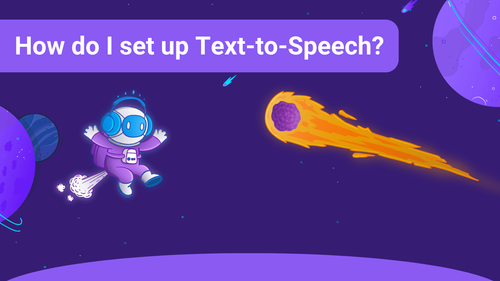
Sound Alerts offers a Text-to-Speech (TTS) feature, which allows your viewers to send individual messages read out directly in the livestream. This article will show you how you can set those up.
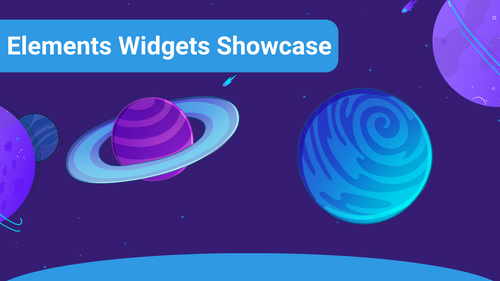
This article will show you how to use the Elements Widgets in the Sound Alerts Scene Editor.
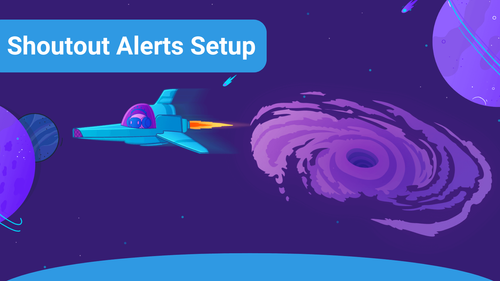
This guide will show you how to set up Shoutout alerts for your Twitch stream in a few simple steps.
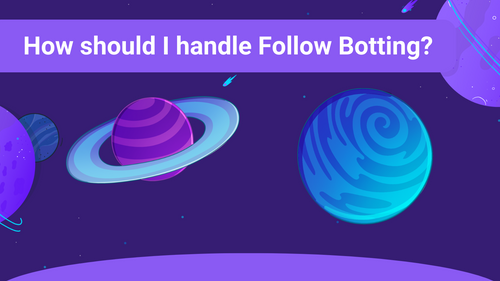
Learn what you can do against Follow botting and how to handle it.
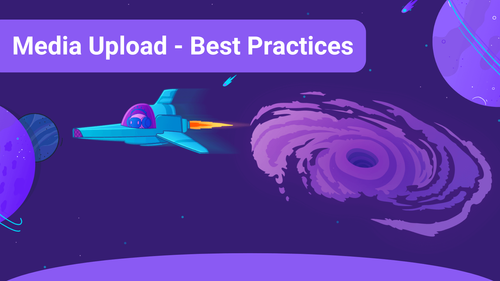
What to keep in mind for audio and video uploads in Sound Alerts — from file types to length!
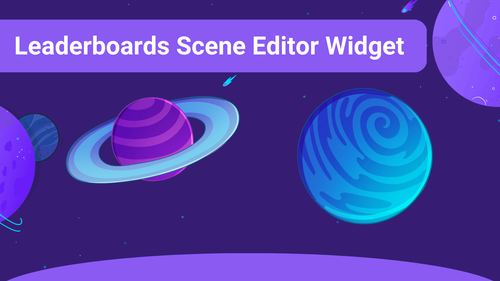
Wanna make your viewers fight for the first place? Here you go with leaderboards.
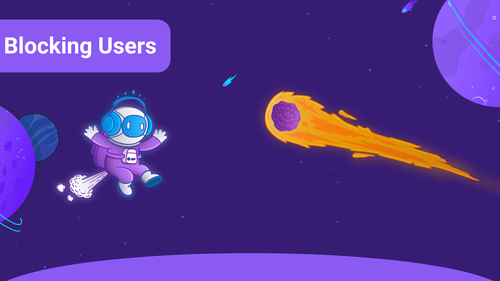
This guide will walk you through the steps to block users, remove them from the Leaderboard, and stop them from using Sound Alerts.
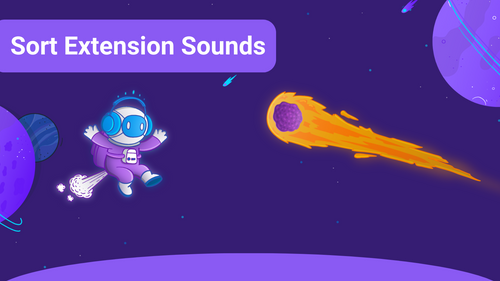
Sorting your Sound Alerts can be really helpful to stay organized and highlight some of your Sound Alerts for your viewers, and this article will show you how to do it.
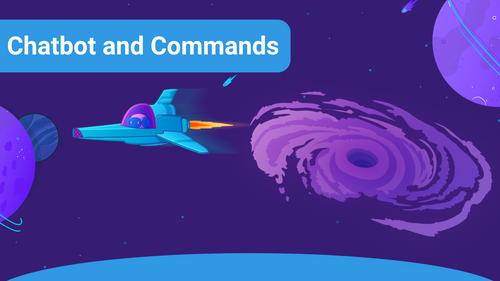
Sound Alerts offers a customizable Chatbot for all your Chat-based needs. Check this article for more details!
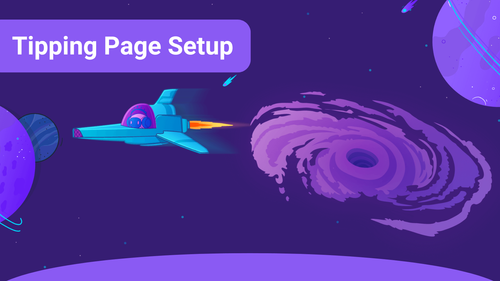
Follow this guide to create your tipping page and start receiving tips in no time!
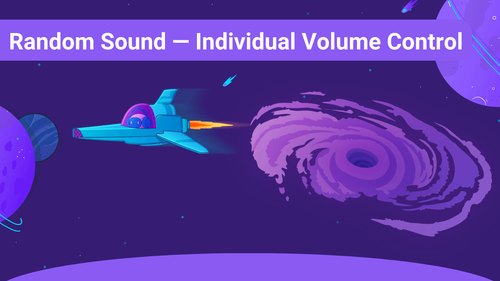
Learn how to control the volume of your Random Sound Button.
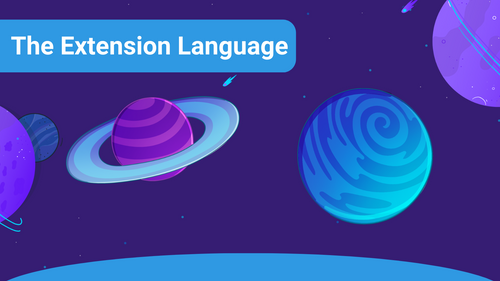
This Article will show you how to change the Sound Alerts Twitch Extension language.
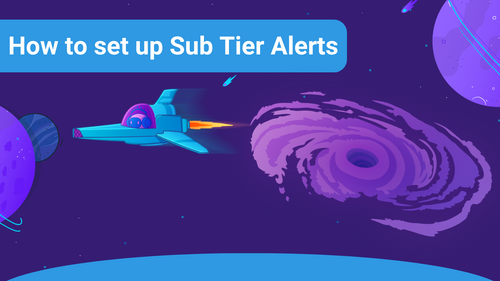
If you want to highlight and celebrate the subscriptions of your viewers, creating a Sub Tier Alert is the right choice for you. This article will guide you step by step through the setup and the settings.
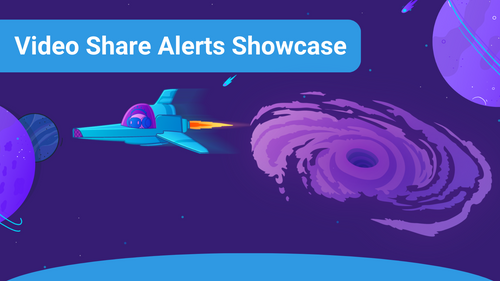
The Video Share feature lets your viewers play selected videos via a link directly in your stream with Bits or Channel Points.
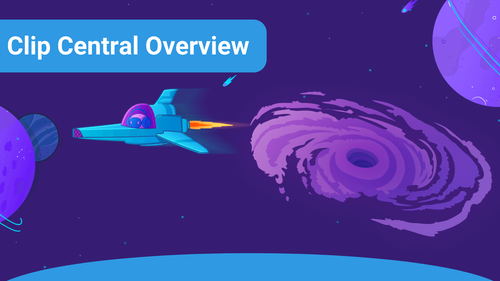
Everyone enjoys seeing Clips of their special streaming moments. With Sound Alerts Clip Central, we have developed an automated way to track, sort, and use clips from your Sound Alerts highlights.
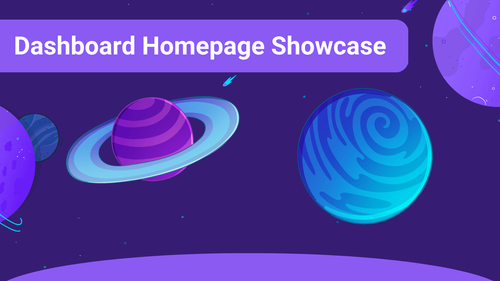
Our Dashboard homepage has a lot of features and things you can interact with. Here we show you an overview of all relevant buttons and features you can use on our Dashboard homepage.
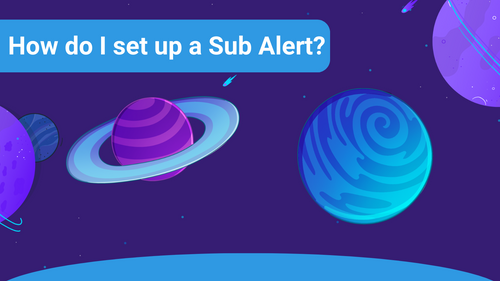
A Sub Alert is a Sound Alert Event that gets triggered when a viewer subscribes to your channel and is a great way to highlight and appreciate the subscription. If you want to set up a Sub Alert, just follow the next few simple steps of this article.
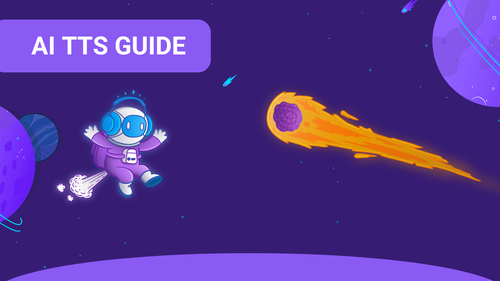
In this guide, we explain everything you need to know about the AI Text-to-Speech (TTS) alerts for your livestream on Twitch.
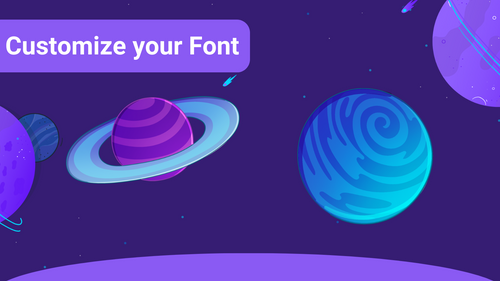
This article will show you how to edit the font for your widgets in the Sound Alerts Scene Editor. Moreover, we will show you how you can select one of your font files by adapting the CSS of the browser source.
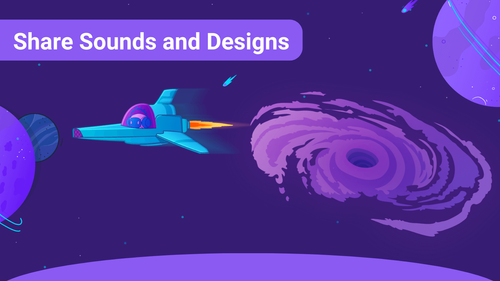
Looking for a specific sound or design someone is using? We show you how they can share these with you!
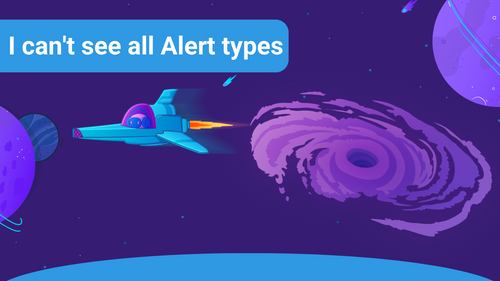
This article will help you if you need help seeing or using all of the other Sound Alert types.
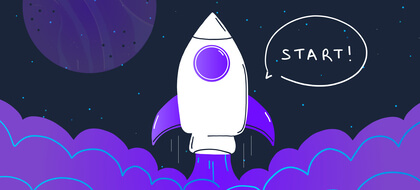
New to Sound Alerts? Learn how to get started here. It's easy!
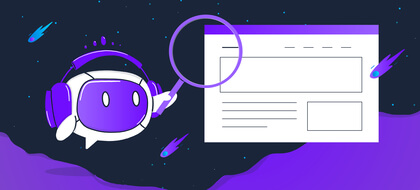
Everything you need to know about Sound Alerts can be found here.
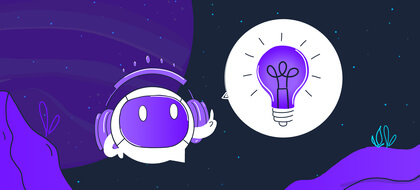
Having a problem with Sound Alerts and looking for a solution?

All about monetizing with Sound Alerts. Bits, Bits and more Bits!
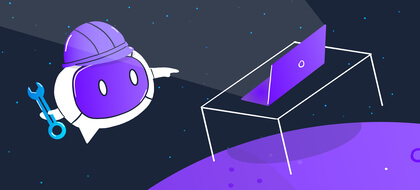
Learn how to set up Sound Alerts in your streaming software correctly