



Table of Contents
In this guide, we will showcase the advantages of Sound Alerts Premium, an optional subscription for Sound Alerts that unlocks some additional features.
About Sound Alerts Premium
Sound Alerts Premium includes various exciting updates to your Sound Alerts experience, such as AI TTS voices. Explore our Premium page to find out more.
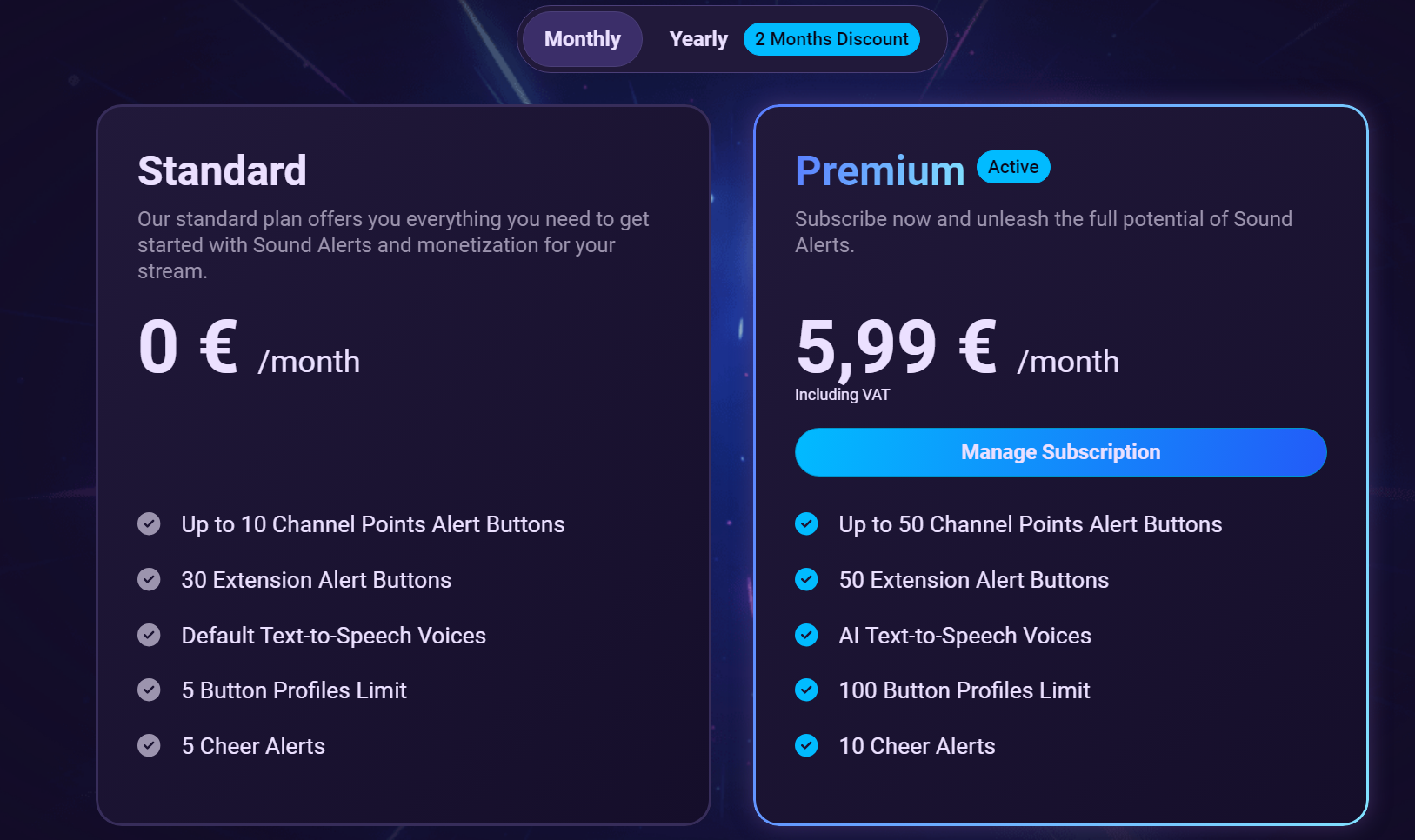
Please note that some of the features, such as Channel Points enhancements, are only available to streamers with the Affiliate or Partner status on Twitch.
Payment & Subscription
You can pay monthly or annually by credit card, PayPal or other common digital wallets. You can cancel your Premium at any time. You keep your benefits until the end of the billing period.
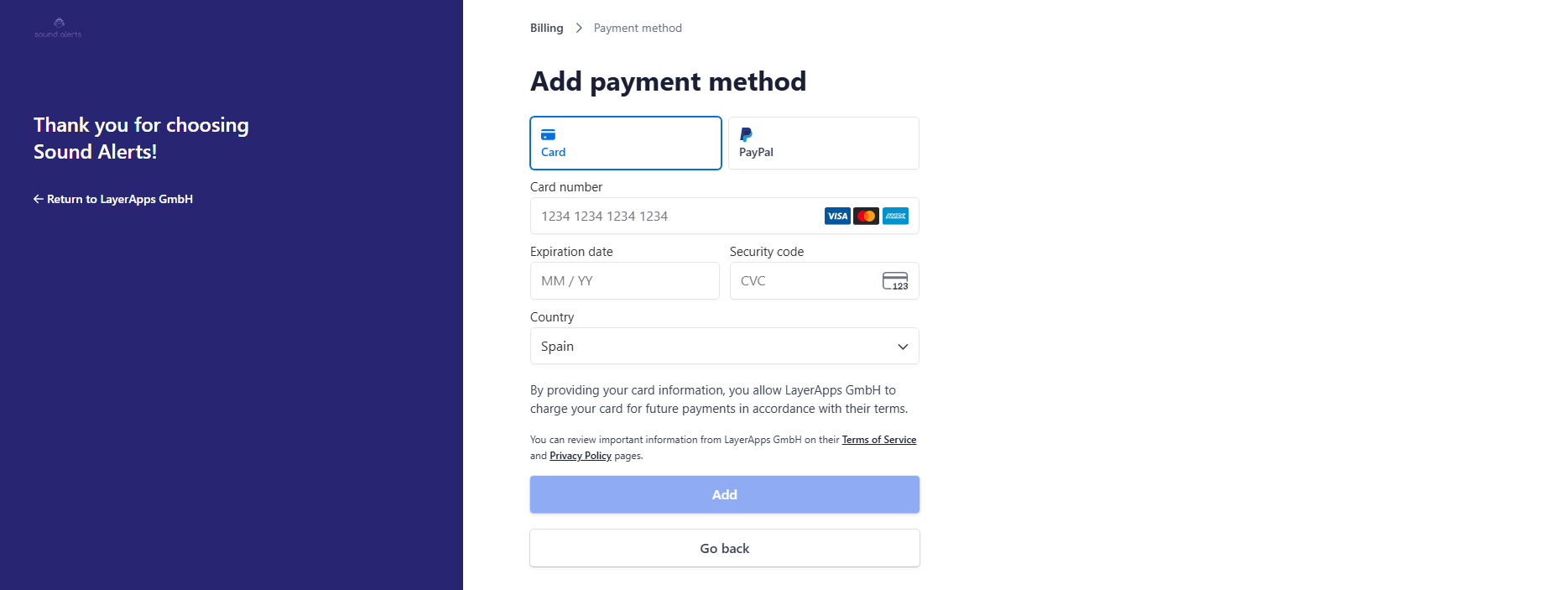
You can add additional payment methods at any time.
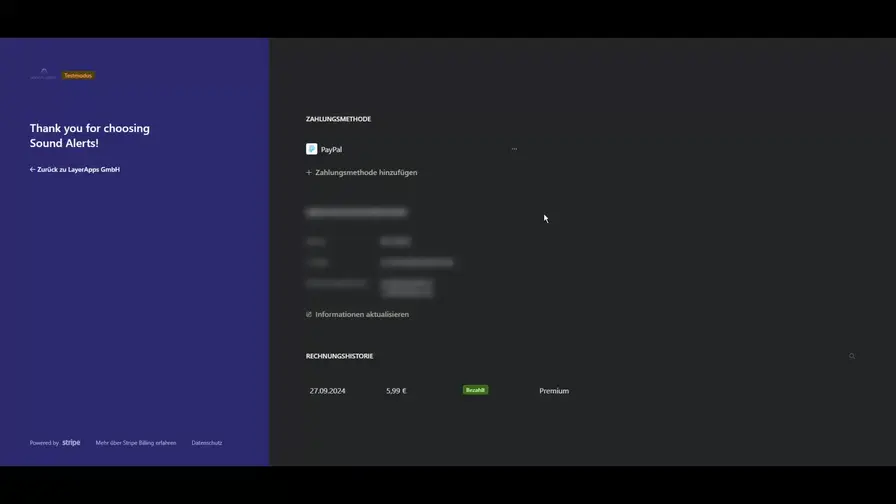
Once you have added multiple payment methods, it is essential to choose a "default payment method" from which your Sound Alerts Premium will be paid. Click on the 3 dots next to it and select "Set as default".
Of course, you can also change your payment plan at any time, from monthly to annual or vice versa.
Note: If you choose the annual subscription model, you can save not just one monthly installment but 2 installments in total.
If you want to cancel Sound Alerts Premium, you will find the “Cancel plan” button on the right-hand side of the subscriber overview page. Press the button, and you will be redirected and be able to cancel your subscription.
Features
More Channel Points Alert Buttons
Enhance your alerts by adding more slots to your Channel Points alerts! It's the perfect way to engage with your most dedicated community members. You can have up to 50 Channel Points slots.
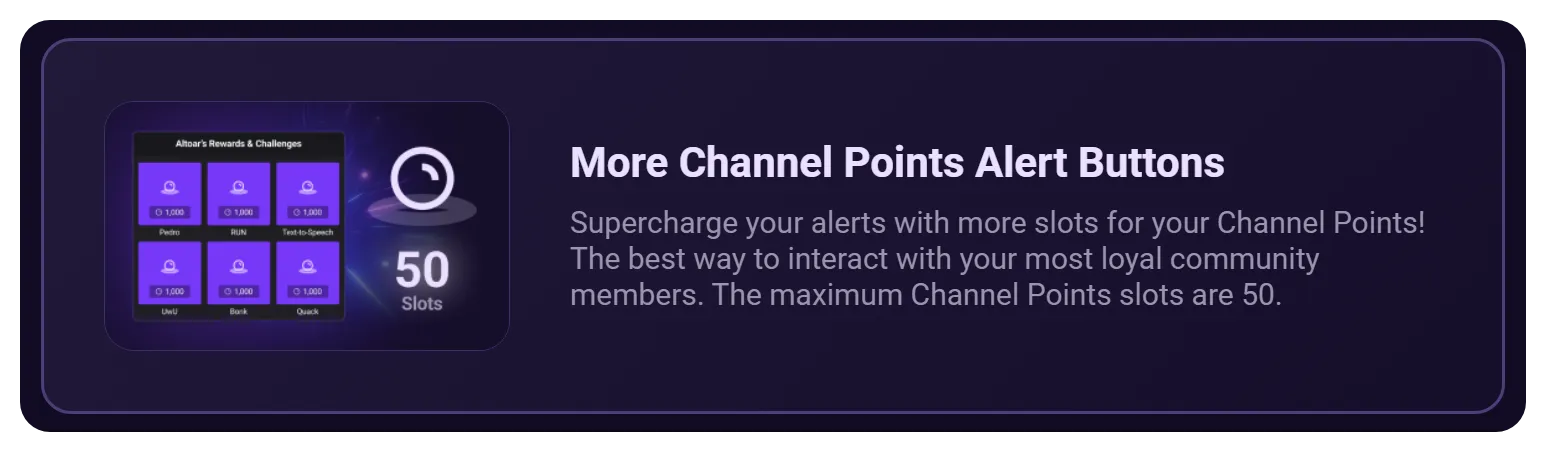
More Extension Alert Buttons
Increase the alert slot limit to unlock the full potential of your Twitch Extension. Your viewers will appreciate the greater variety of alerts available!
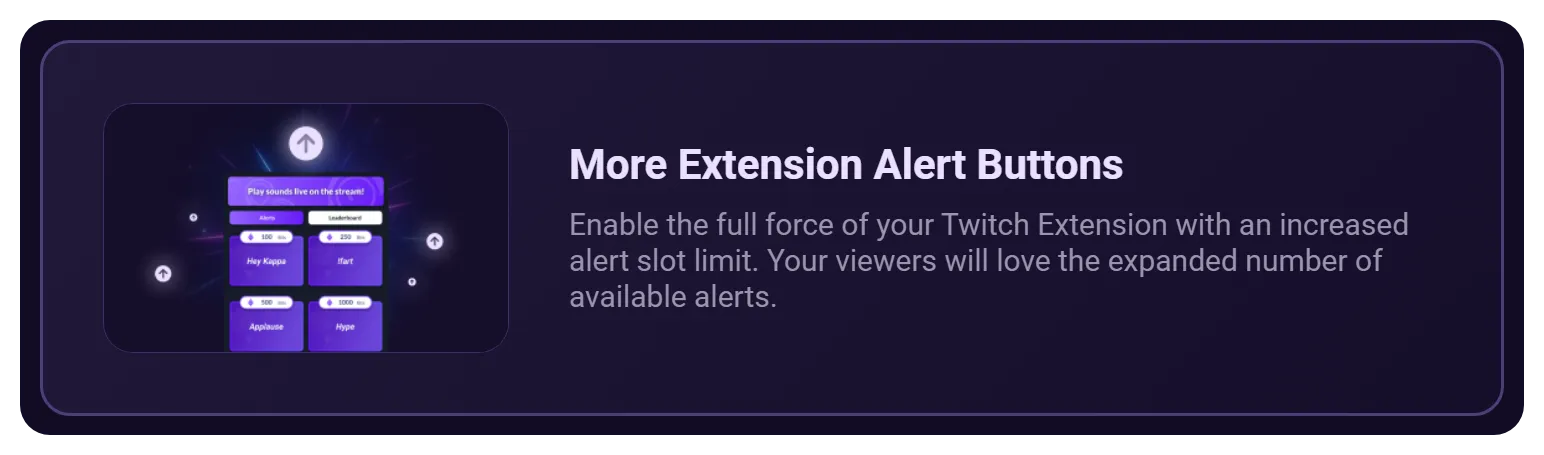
AI Text-to-Speech Voices
Elevate your Bits alerts with a range of AI TTS voices, enabling your audience to engage with unique stream interactions that will create memorable highlights.
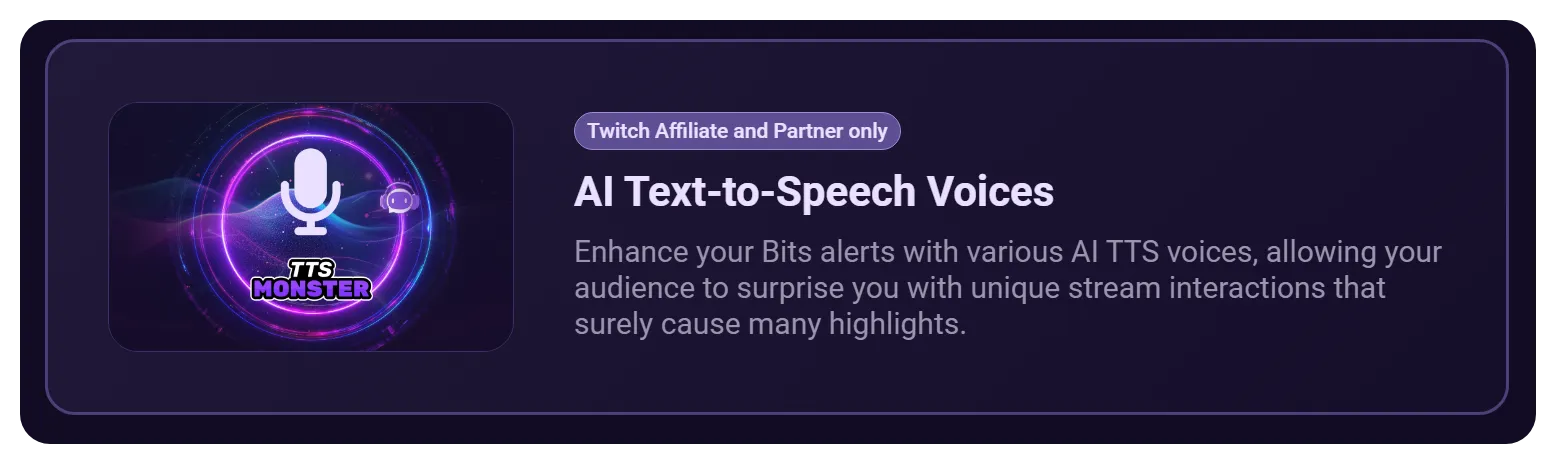
Additionally, you can create more sound profiles and have more slots for your cheers. We are constantly working on new features for this catalog as well.
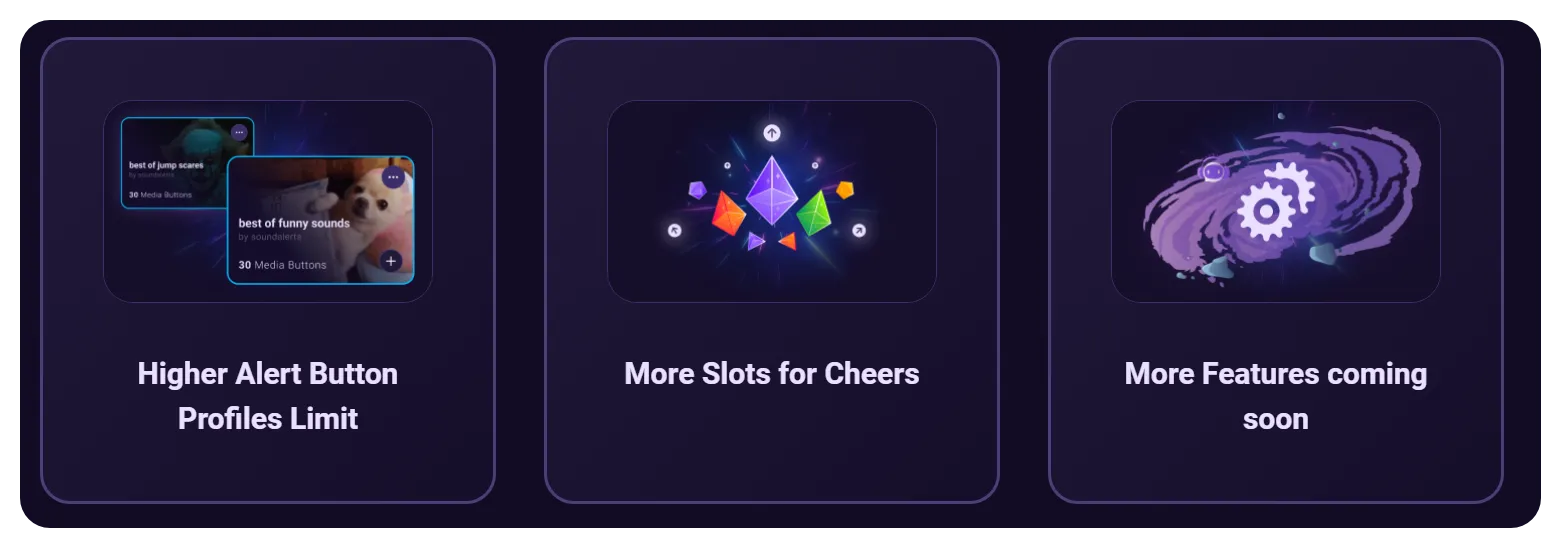
If you have any questions, suggestions, or problems with the service, please visit our Discord server.
FAQ
Sound Alerts Premium is an optional subscription service tailored for streamers who want to boost their channel's interactivity and visual appeal even further. This premium offering includes enhanced features that surpass the standard Sound Alerts package, offering more excellent customization options and engagement opportunities.
No, we do not intend to restrict the current standard Sound Alerts experience. This subscription is meant for Sound Alerts fans or supporters looking to maximize their stream alerts.
Yes, you can cancel your Sound Alerts Premium subscription at any time. Go to your Streamer Dashboard, navigate to the Sound Alerts Premium section, and click on "Manage Subscription". From there, you can easily cancel on the Stripe page. You'll retain access to premium features until your current billing cycle ends.
If you cancel your Sound Alerts Premium subscription, you'll continue to have access to the premium features until the end of your current billing cycle. After that, your account will revert to the standard Sound Alerts service and its associated features.
Sound Alerts Premium currently offers both monthly and annual subscription plans. Choosing the annual plan saves you the equivalent of two months' payments.
Of course! We're always striving to improve the Sound Alerts Premium experience. Keep an eye on the Streamer Dashboard and our official communication channels for the latest updates and new features. With your subscription, you'll enjoy all the exciting enhancements coming soon!
Credit Card, Debit Card, and the most common digital Wallets.