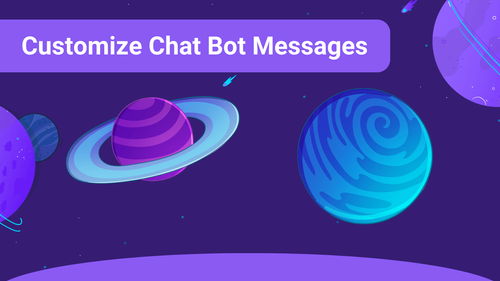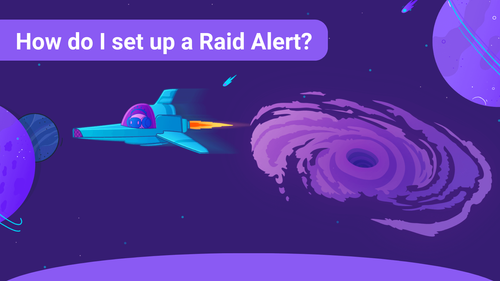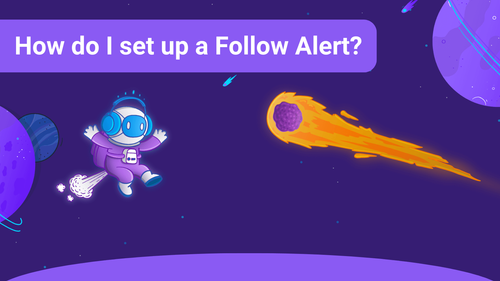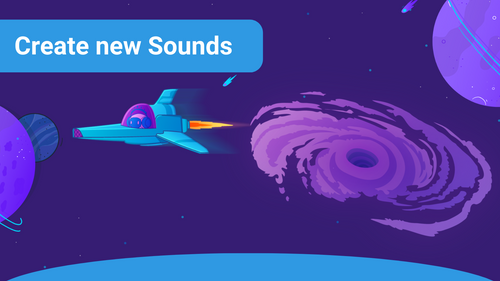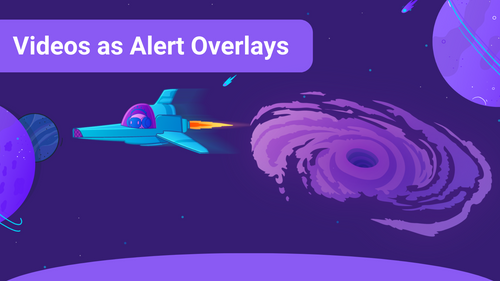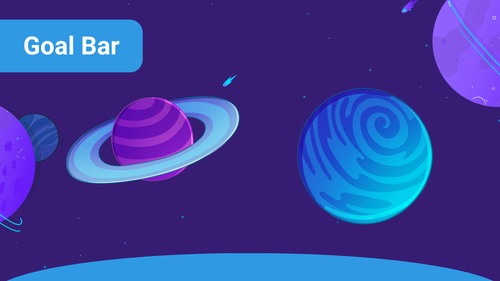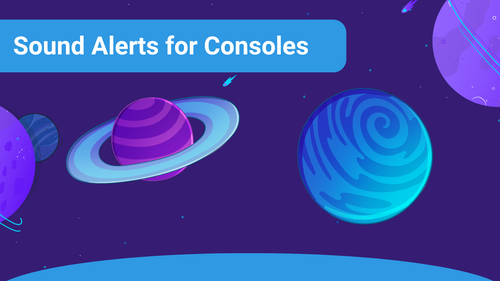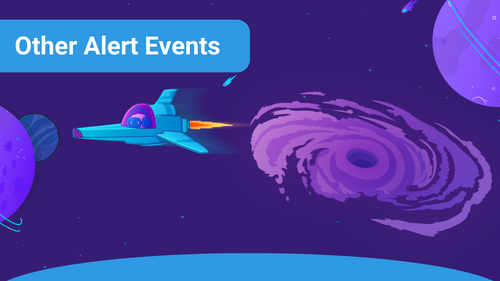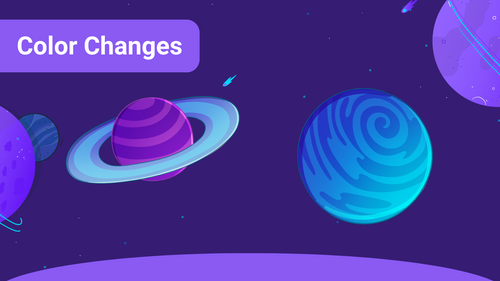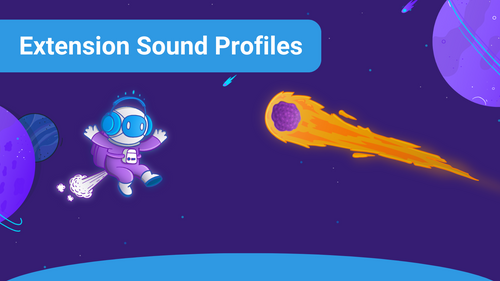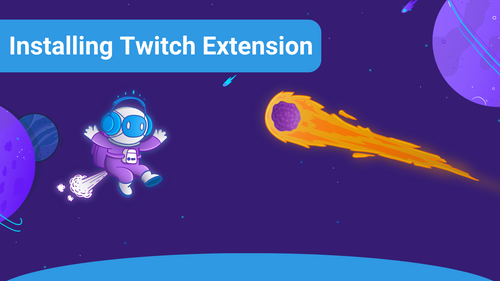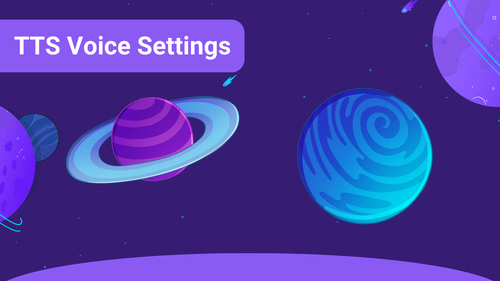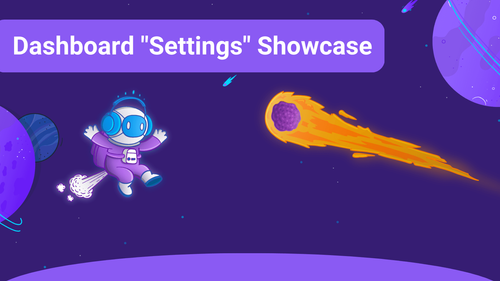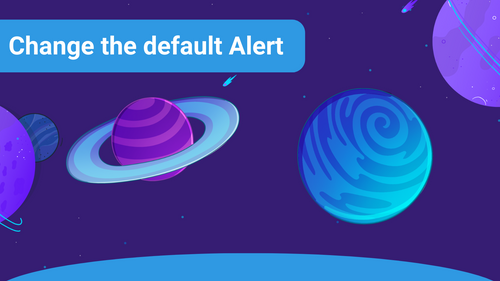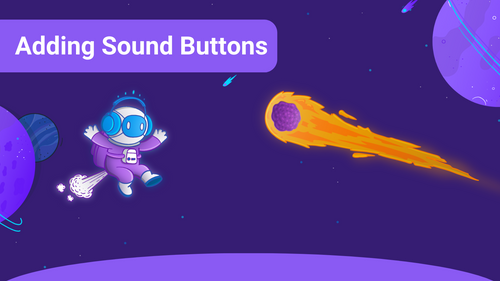Looking for something?
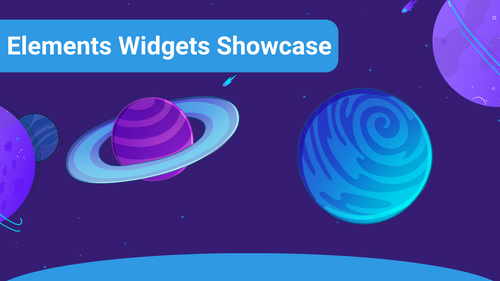
This article will show you how to use the Elements Widgets in the Sound Alerts Scene Editor.
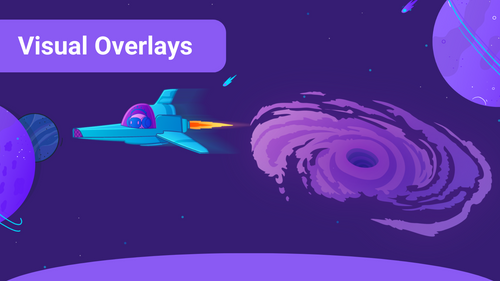
Always wanted to add a personal touch to your livestream? Here you will learn how to create and customize your overlays with Sound Alerts.
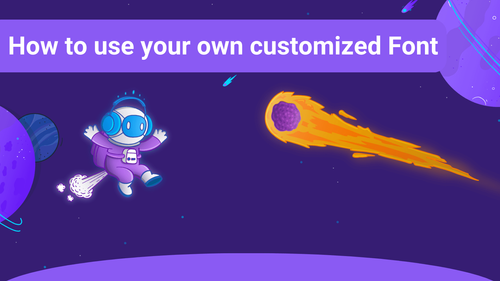
This guide will show you how to implement your font files in Sound Alerts by adapting the CSS (Cascade Style Sheets) in your streaming software. This is a great way to give your livestream and Sound Alerts a personal touch.
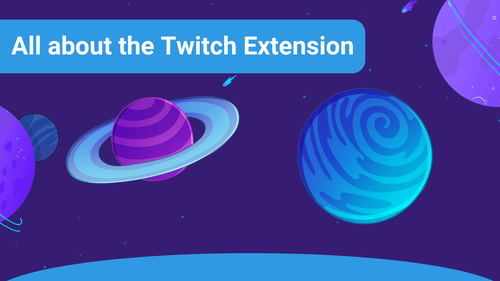
This article provides an overview of the key features you'll need when getting started with the Sound Alerts Twitch Extension.
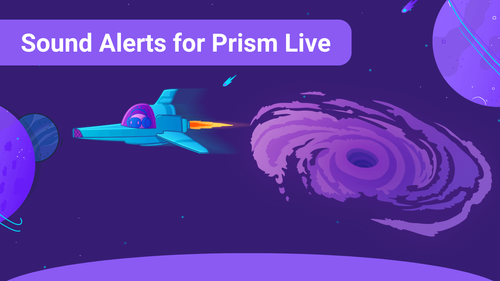
This guide will show you how to complete the setup for Sound Alerts in Prism Live.
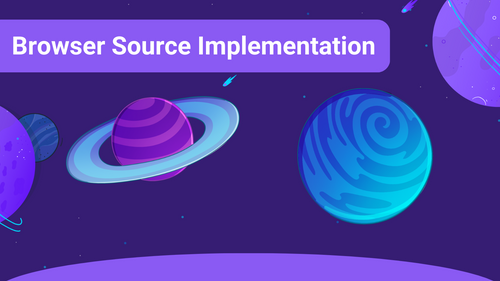
In this article, we will show you how to implement Sound Alerts in different broadcast software.
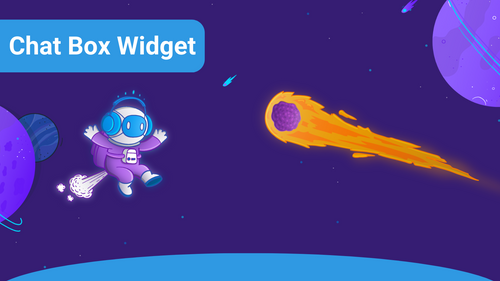
With the Chat Box widget, you can display an excellent version of your Twitch chat on your screen.
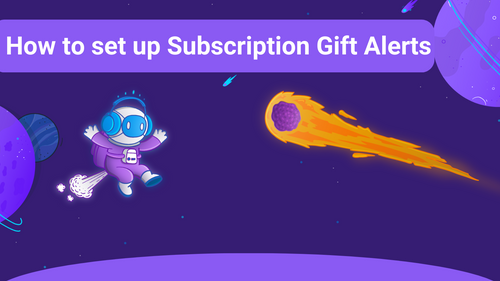
Gift Alerts are great for highlighting the Subscription Gifts of your viewers, and this article will guide you through the setup.
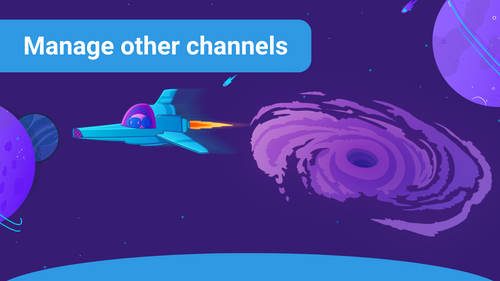
With the new feature, Streamers can add managers to change their sound buttons or even sound profiles. Here you will learn how to add your managers and which different roles are able to be assigned.
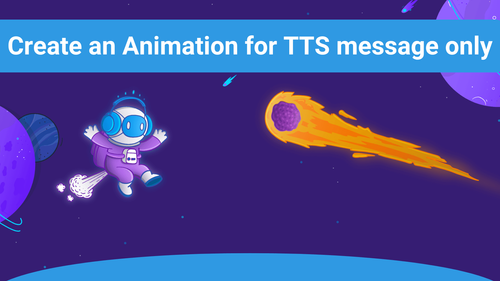
Learn how to create an Animation just for your Text -to-Speech Alerts,
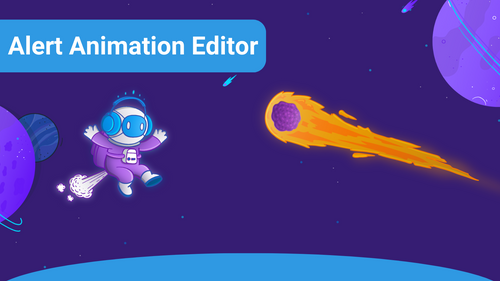
With the Alert Animation Editor, you can assemble an alert animation focused on your stream's requirements in a simple yet powerful web editor in the Sound Alerts Dashboard.
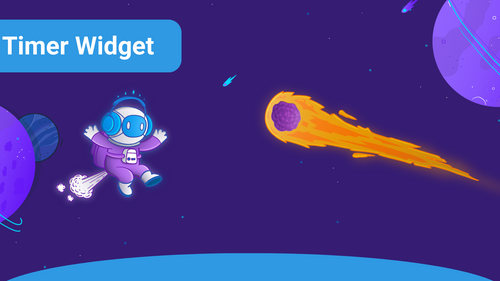
The Timer Widget is a great tool to let yourself and your community track time and is a must-have when engaging in speedruns. If you want to set up a Timer Widget for your stream, this article will guide you step by step through the process.
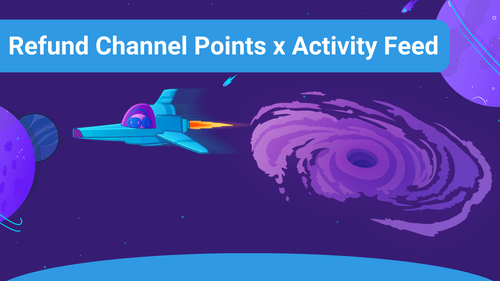
Learn how to easily refund your Channel Points through the Sound Alerts Activity Feed.
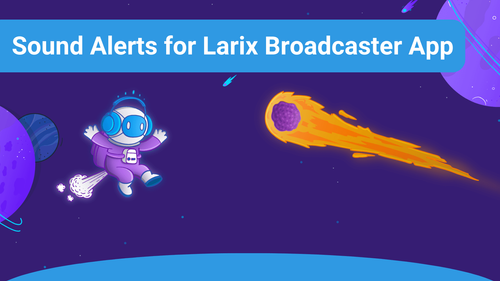
If you want to enhance your streaming experience by integrating Sound Alerts into your Larix Broadcaster App, this guide will show you how to do it.
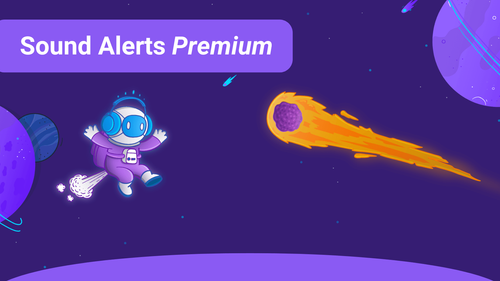
Discover the Sound Alert Premium feature! Enhance your stream interactions with unique sounds. Click here to learn more!
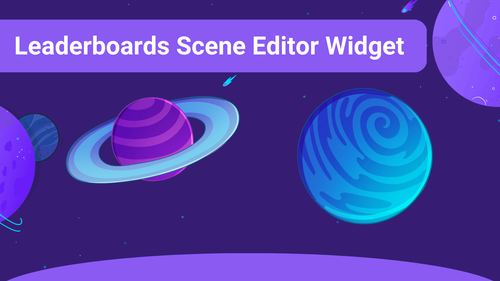
Wanna make your viewers fight for the first place? Here you go with leaderboards.
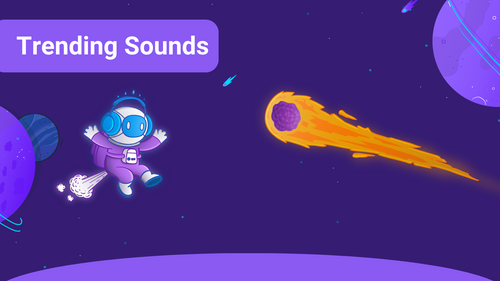
This article will show you where you can find the most trending and the most popular Sound Alerts on your Sound Alerts Dashboard for you and your community.
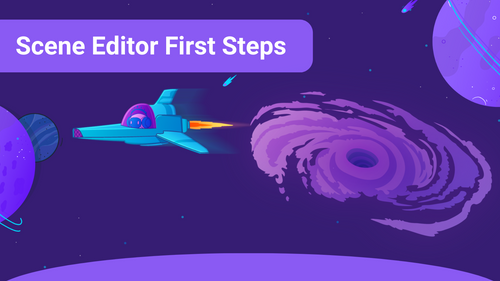
The Scene Editor enables more ways to elevate your livestream: It allows you to add useful widgets with various functionalities to your livestream—completely available within your Sound Alerts setup.
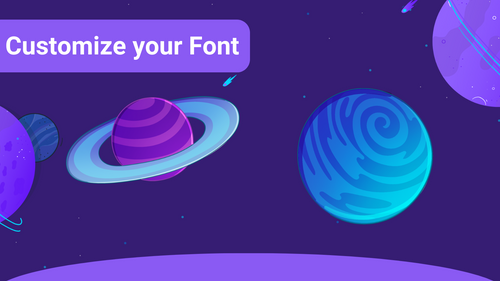
This article will show you how to edit the font for your widgets in the Sound Alerts Scene Editor. Moreover, we will show you how you can select one of your font files by adapting the CSS of the browser source.
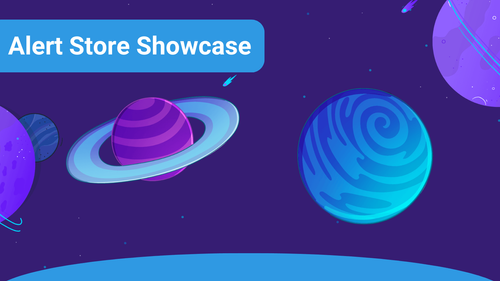
A smooth viewing experience needs some stylish visuals: You can enhance the look of your stream by using our Alert Animation Store in the Sound Alerts Dashboard.
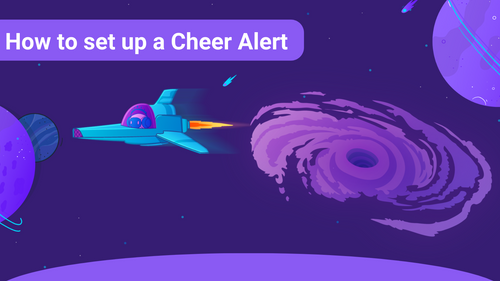
Cheer Alerts are a great way to highlight and appreciate the Cheers of your viewers even more. If you want to set up a Cheer Alert, follow the next simple steps in this guide.
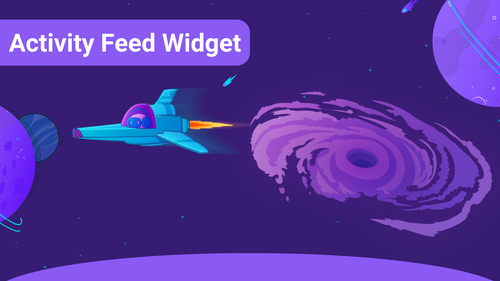
The Activity Feed Widget is an excellent tool to visualize the engagement and the latest activities triggered by your viewers. If you want to create an Activity Feed Widget, this article will guide you through the process.
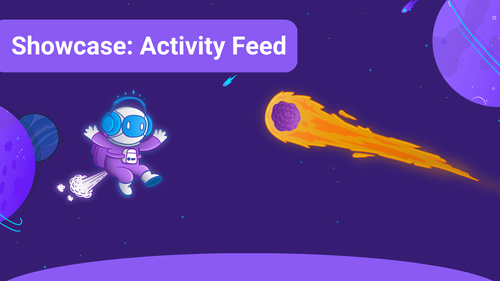
In this article, we will show you the basics of the Sound Alerts Activity Feed.
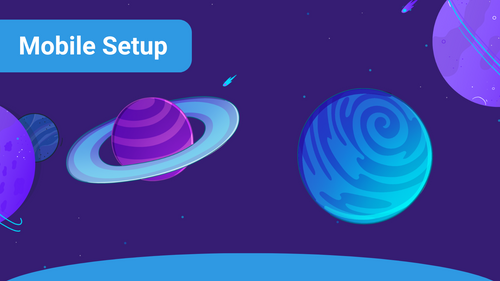
Do you want to use Sound Alerts throughout your mobile livestreams? This article will guide you through everything you need to know!
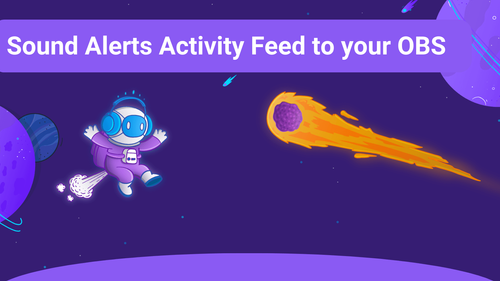
Learn what steps you will need to take to get the Activity Feed integrated into your OBS.
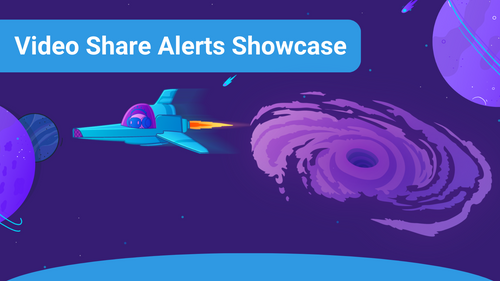
The Video Share feature lets your viewers play selected videos via a link directly in your stream with Bits or Channel Points.
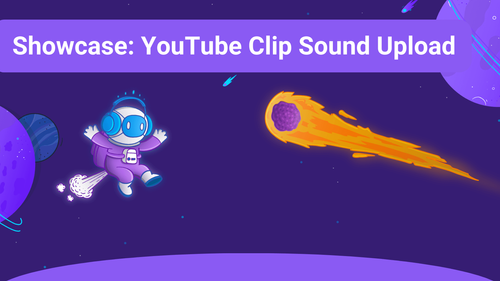
Everything you need to know to create a sound from a YouTube video.
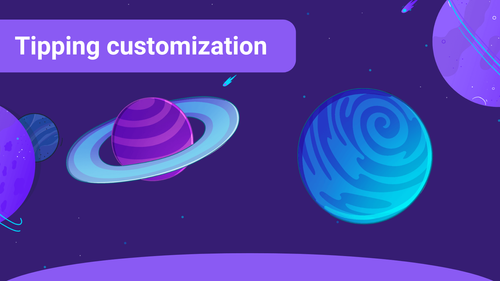
With Tipping, your viewers can show appreciation with just a few clicks, making it easier than ever to contribute to your stream. Learn how to customize your Tipping Page!
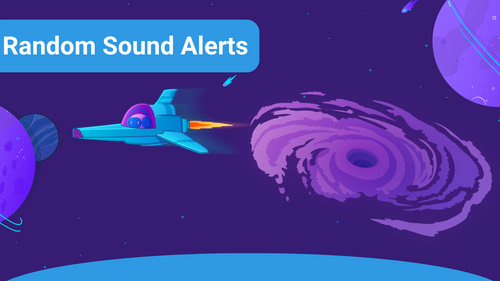
This article will show you how to use the Random Sound Alerts feature, a great tool to give your lifestream some surprising and fun elements.
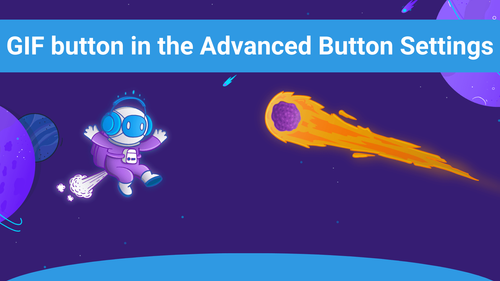
A small feature where you can add GIFs to your Alerts fast.
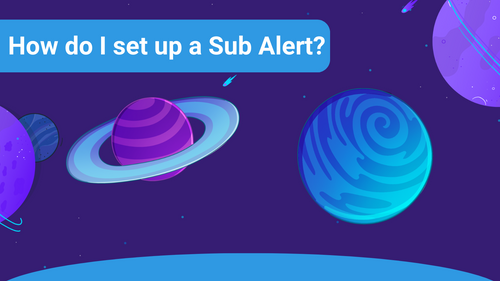
A Sub Alert is a Sound Alert Event that gets triggered when a viewer subscribes to your channel and is a great way to highlight and appreciate the subscription. If you want to set up a Sub Alert, just follow the next few simple steps of this article.
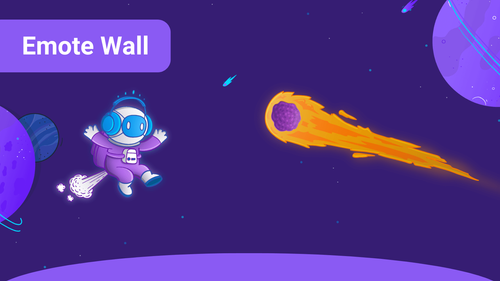
One of the features of the Scene Editor is our new Emote Wall widget. With this widget, the emotes your community posted in the chat will be shown in the livestream.
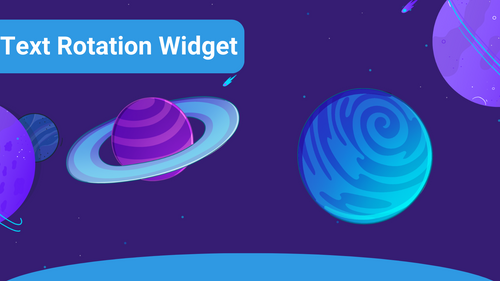
The Text Rotation Widget is a fun widget that displays between two and up to five pieces of text that rotate between each other in a fixed pattern.
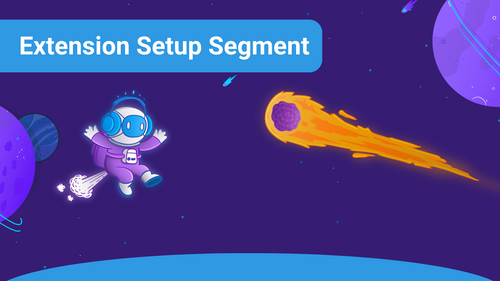
The new Sound Alerts Extension Setup Segments make it even easier to set up and customize your Sound Alerts Extension, and this article will show you how to use them.
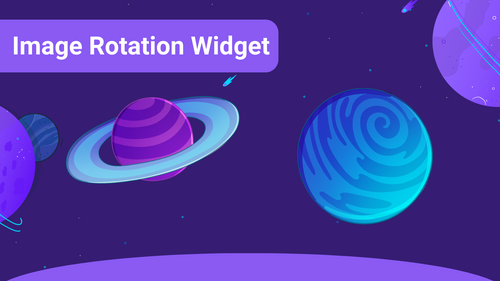
The Image Rotation Widget is a great tool that will let you add multiple images to your scene, rotating between each other.
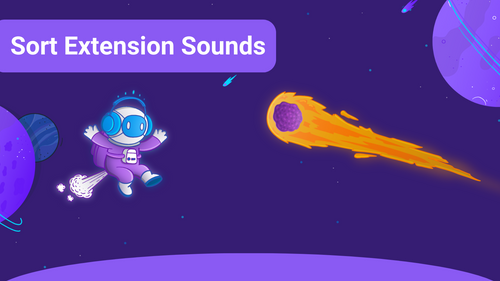
Sorting your Sound Alerts can be really helpful to stay organized and highlight some of your Sound Alerts for your viewers, and this article will show you how to do it.

This guide will show you how to implement Sound Alerts into XSplit Broadcaster.
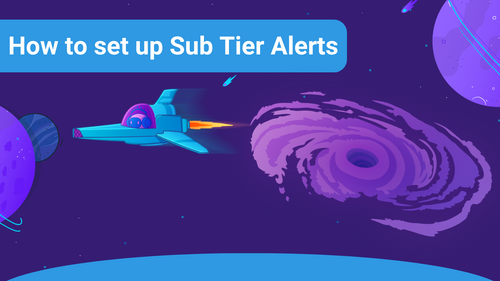
If you want to highlight and celebrate the subscriptions of your viewers, creating a Sub Tier Alert is the right choice for you. This article will guide you step by step through the setup and the settings.
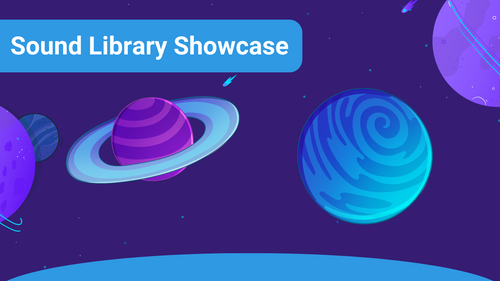
This guide will show you the features of the Sound Alerts Sound Library and how to use them.
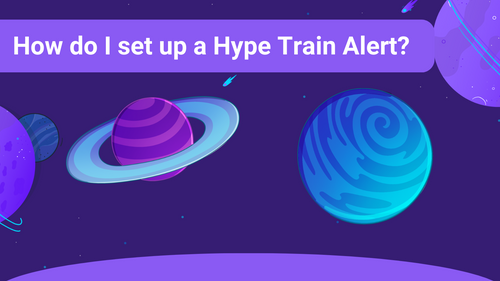
In this guide, we will show you how to set up a Hype Train alert for your livestream on Twitch using Sound Alerts.
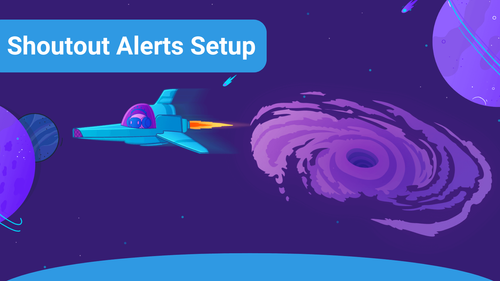
This guide will show you how to set up Shoutout alerts for your Twitch stream in a few simple steps.
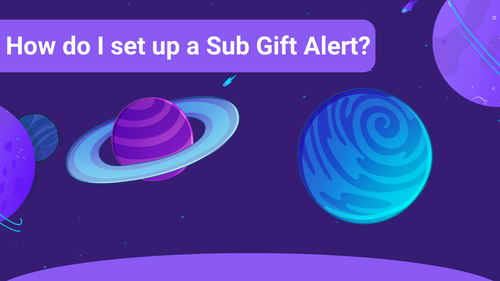
If you want to highlight the Subscription Gifts of your viewers and show your appreciation, Subscription Gift Alerts are perfect for you! This article will guide you through the setup step by step.
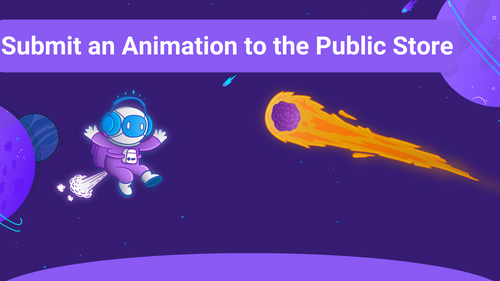
This article will guide you step by step through submitting your animation to the Public Store.
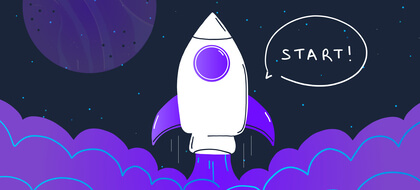
New to Sound Alerts? Learn how to get started here. It's easy!
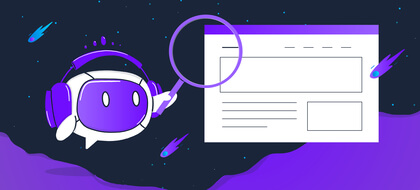
Everything you need to know about Sound Alerts can be found here.
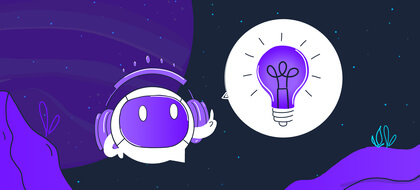
Having a problem with Sound Alerts and looking for a solution?

All about monetizing with Sound Alerts. Bits, Bits and more Bits!
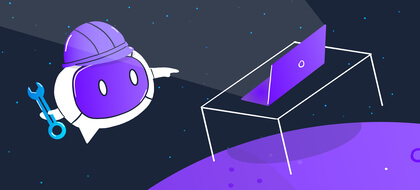
Learn how to set up Sound Alerts in your streaming software correctly