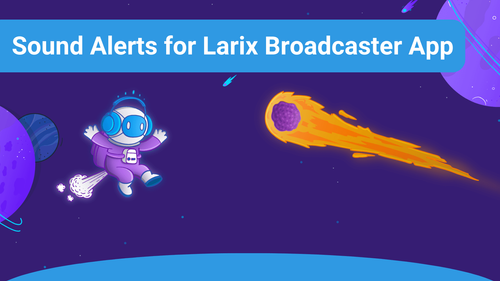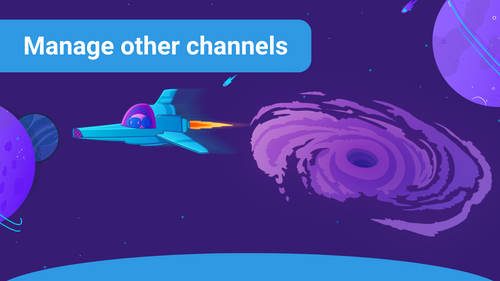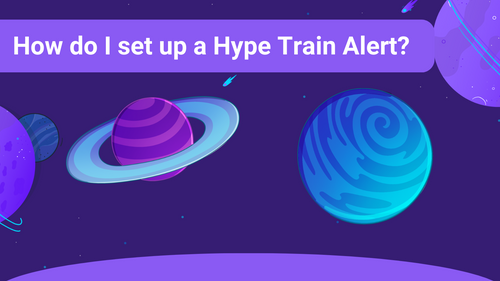Random Sound Alerts Showcase
This article will show you how to use the random Sound Alerts feature, a great tool for adding surprising and fun elements to your livestream.
What is a random Sound Alert?
A random Sound Alert is a feature that lets your viewers play a random alert sound from a predefined list you created.
This allows your viewers to create unexpected situations while you can still make sure the alerts suit your livestream.
Creating a random Sound Alert
To create a random sound button, visit your Sound Alerts Dashboard, go to My Alerts, click on Add New Button, and select Random Sound.
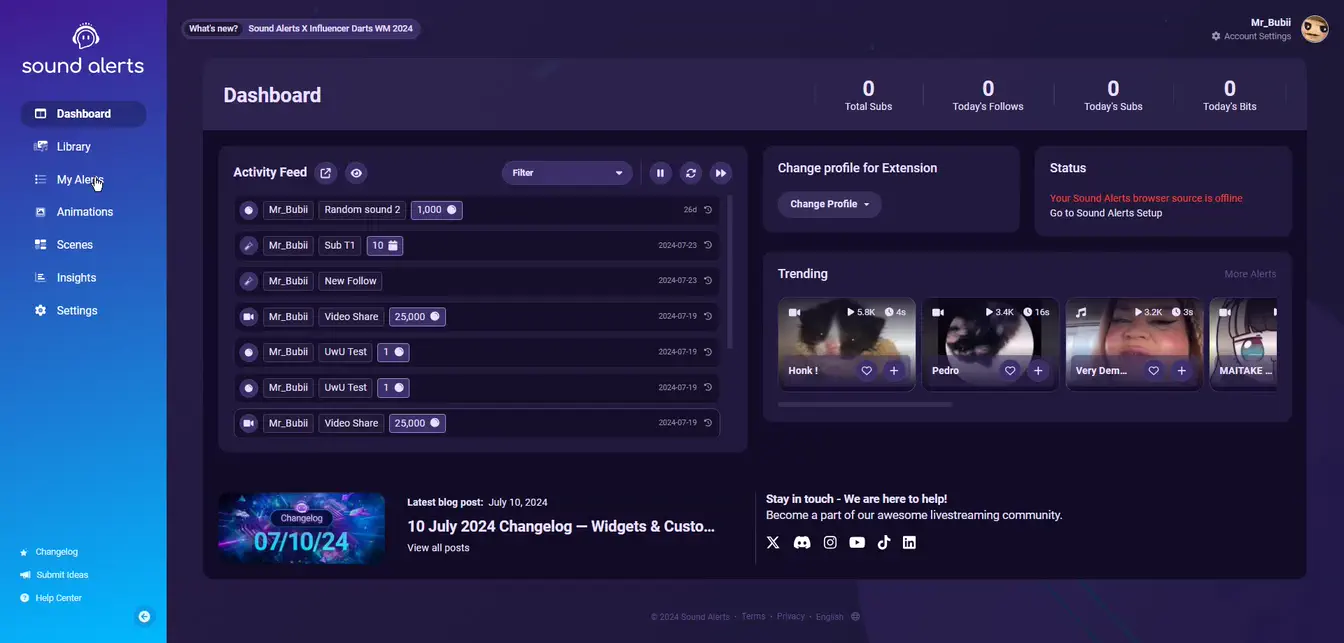
Creating a List for your random Sound Alerts
The random sounds always consist of sounds from one of your sound profiles. You can assign a different list of sounds to the random sound button. If you want completely different sounds, you can also create your own profile for your random sounds.
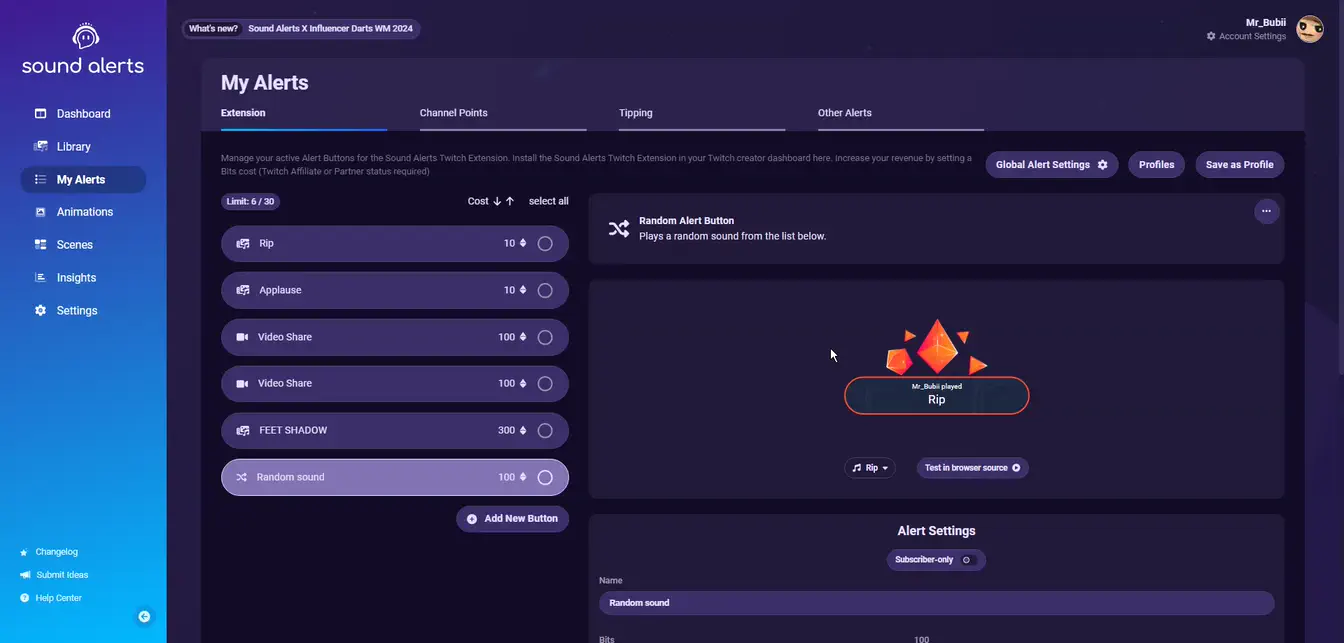
Alert Design and Price
You can also select an overlay and the price in Bits or Channel points for your random Sound Alert.
Please note that if you want your random Sound Alert to cost Channel points, you must create it in the Channel Points section on your Sound Alerts Dashboard.
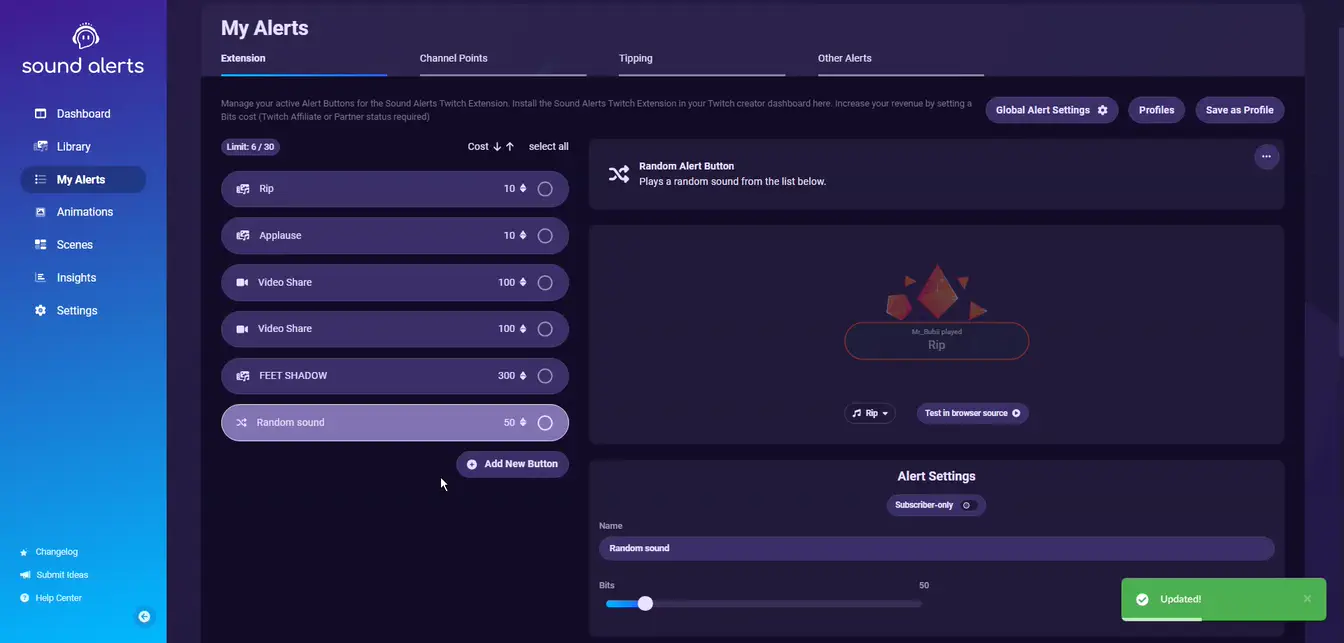
Random Sound Alerts for other Alert Types
By visiting the Other Alerts page of the Sound Alerts Dashboard, you can add random alert sounds to alerts for Followers, Subscriptions (Subs), Raids, and more.
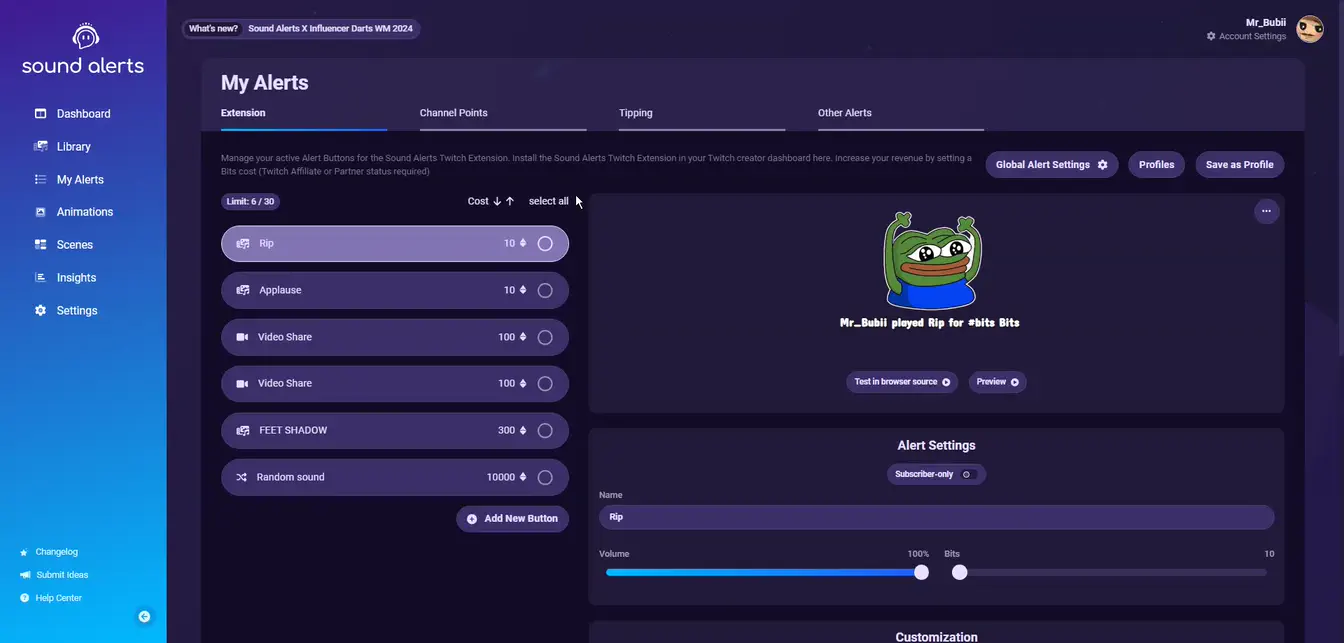
Congratulations, you have created your random Sound Alert!
If you have any questions, please get in touch with us and visit our Sound Alerts Discord Server.