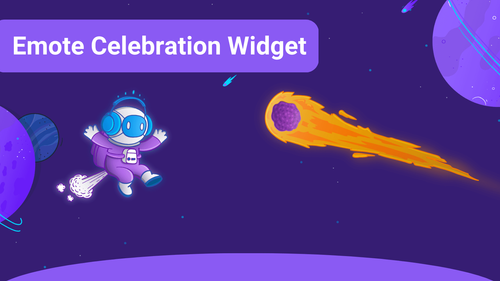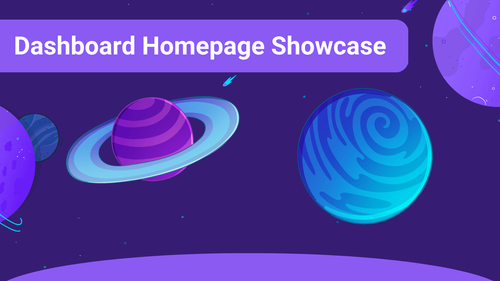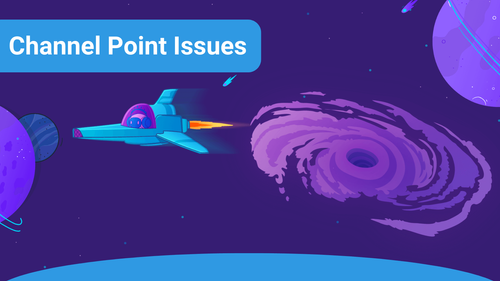You can create different sound profiles by selecting the library on the left side of the page with Sound Alerts. This is useful for different kinds of streams (e.g., Horror, IRL, Gaming, etc.).
If you want to save a sound profile, head to the Sound Alerts Dashboard and click the save as profile button.
If you want to switch between your profiles, click on your current profile button and choose one of your desired profiles.
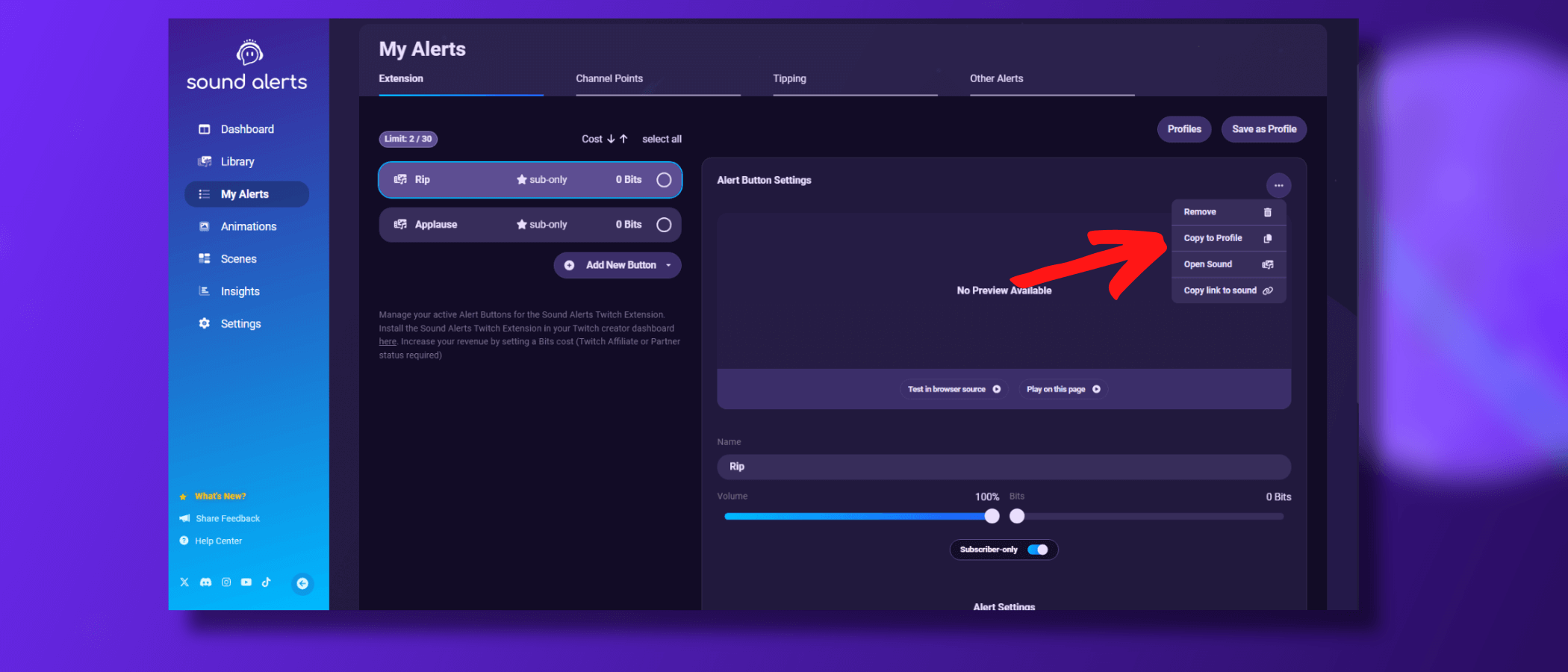
Copy sound buttons to different profiles
If you want to copy one of your sounds to a different profile without adding it manually, head over to your Sound Alerts Dashboard and click copy to profile. Now, you should see a list of all your available sound profiles.
Profile Switching
To supercharge your profiles, you can enable a Profile to be automatically enabled when you change to a specific category on Twitch. Just click on the 3 Dots on any Profile and select the Categories you want it used with!

If you encounter any difficulties or have questions about Sound Alerts, please don't hesitate to contact us or join our Sound Alerts Discord Server.