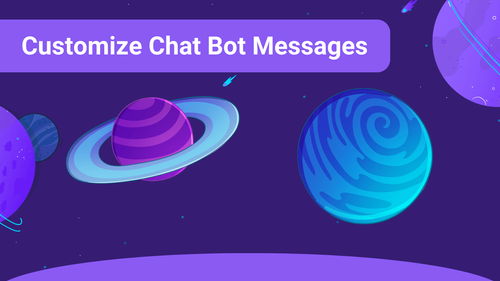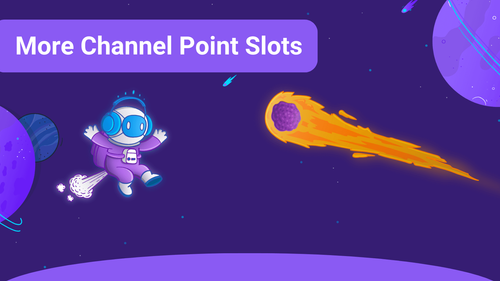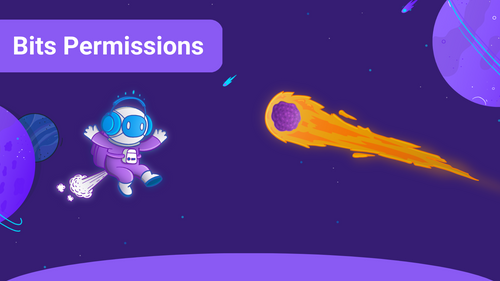Subscription Gift Alerts are great for highlighting the Subscription Gifts of your viewers, and this article will guide you through the setup.
1. Visit your Sound Alerts Dashboard and go to the Other Alerts section.
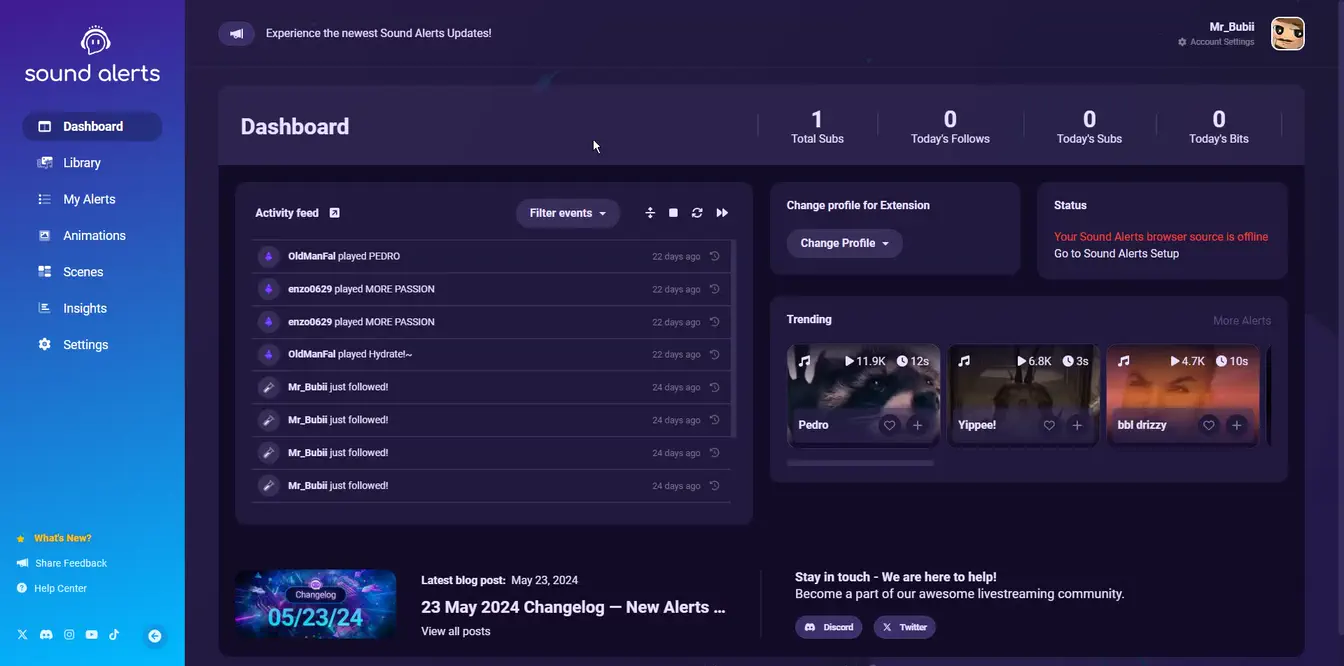
2. Click on Add new Alert Event and select Subscription Gift.
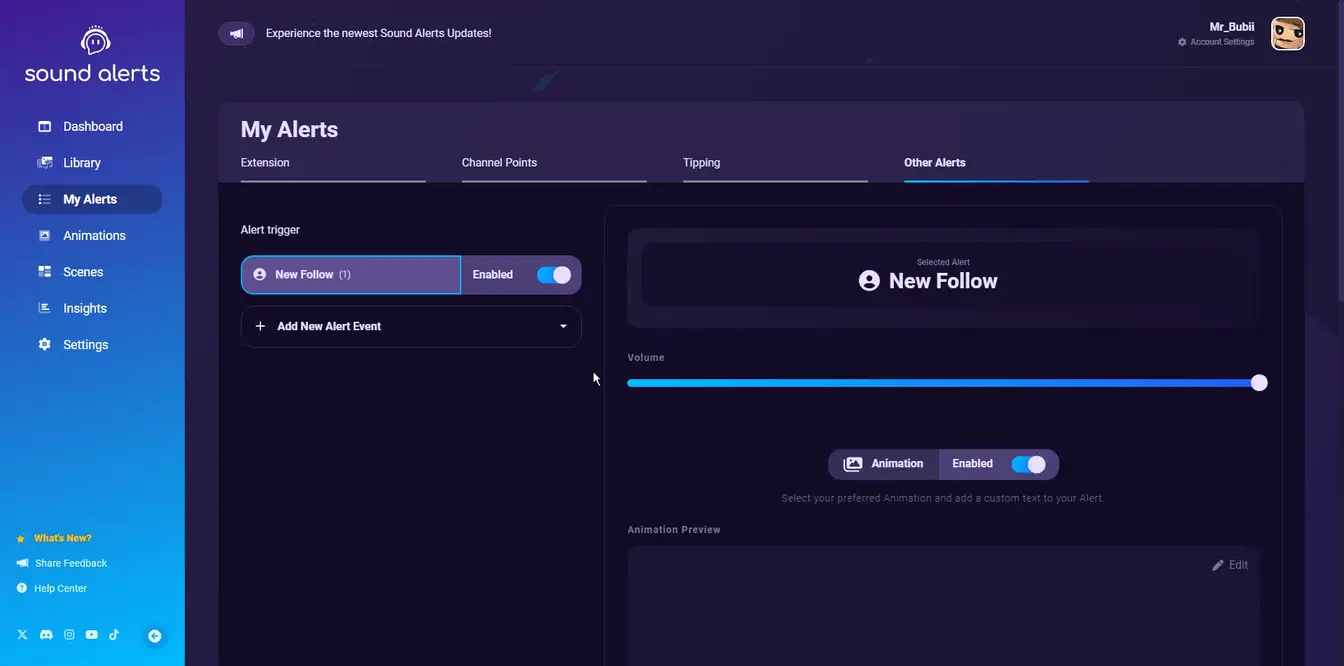
3. Now, it is time to customize your Subscription Gift Alert. You can configure the number of Subscription Gifts necessary for triggering the Subscription Gift Alert, the Animation, the played Sound, the Chat Message, and whether Text-to-Speech should be enabled. You can also set up multiple Subscription Gift Alerts for different amounts of Subscriptions Gifts.
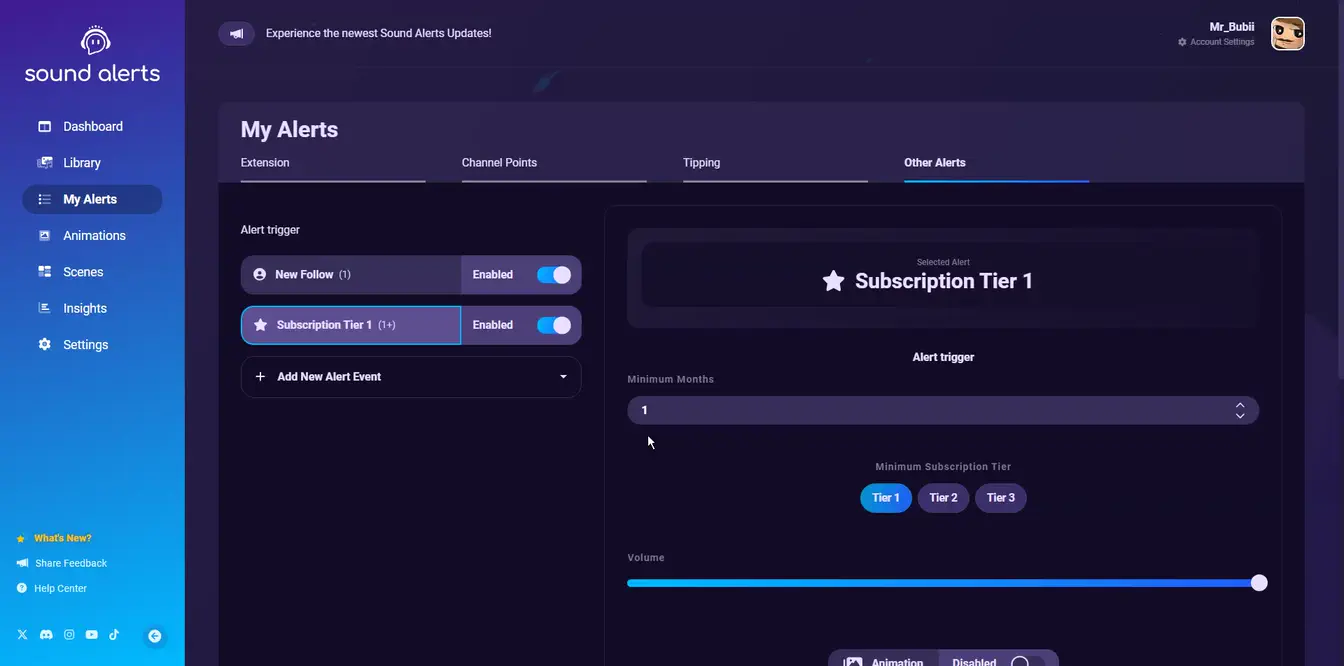
Congratulations, you have set up your Subscription Gift Alert! If you have any questions left, please get in touch with us and visit our Sound Alerts Discord Server.