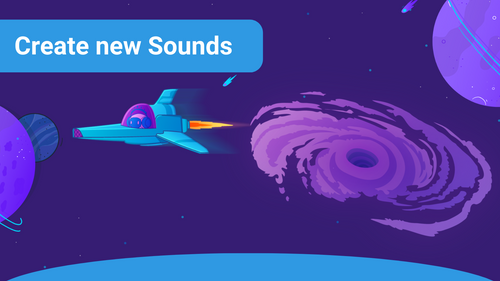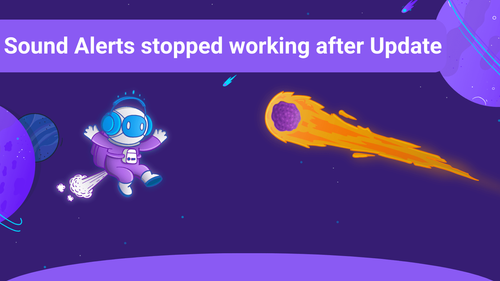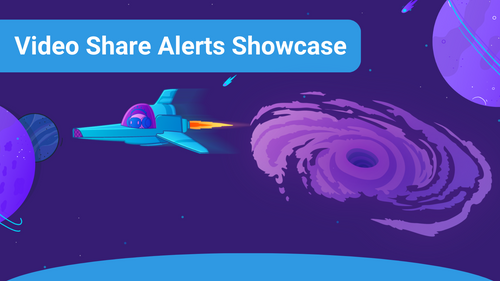Error 1003
Error 1003 means that something in your network is blocking the connection to one of our Sound Alerts domains.
The reasons for this could include:
- your Internet Service Provider (ISP) is blocking the Sound Alerts domain
- your router is blocking the Sound Alerts domain
How to find the domain you can't reach
It is helpful to know which domain is blocked to fix the issue. Simply click on the following links and check the results (no worries - all of these links are safe to use and redirect you to Sound-Alerts-related services). By doing so, you will reveal which of our services is potentially blocking your access to Sound Alerts.
The first domain to try is functions.soundalerts.com.
If this one works correctly, it redirects you to https://soundalerts.com/.
The other domains you should test are:
- https://securetoken.googleapis.com/
- https://firestore.googleapis.com/
- https://googleapis.com/
If those work correctly, you get an Error 404 on the page:
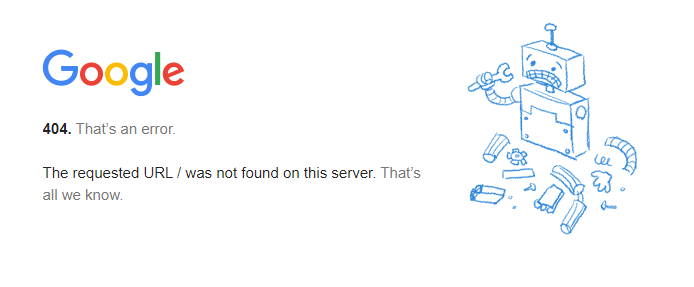
If one of these domains does not show the listed result, you have found the service that is blocked by your ISP or your router.
How to fix a blocked Sound Alerts domain
Now that you've found the blocked domain, it is time to fix the issue. If your ISP is blocking the domain, you can call your ISP to unblock it. Another way of fixing it would be using a Virtual Private Network (VPN).
When the router or something else is blocking the domain, it is recommended to check the security settings and restart the router. Sometimes your Firewall and Antivirus Software can be the ones blocking the domain, so it can be a solution to disable them temporarily. Reactivate them if you can reach the domain after you disabled your Firewall and Antivirus Software. After that, you should adjust the filtering lists to include the Sound Alerts domains.
Also, updating the Domain Name System (DNS) can fix the problem and is covered in our article here. Speaking of DNS, it can help to perform a DNS flush. A DNS flush clears your DNS cache.
Feel free to visit the Sound Alerts Discord for additional information and create a support ticket in our #general-help channel there.