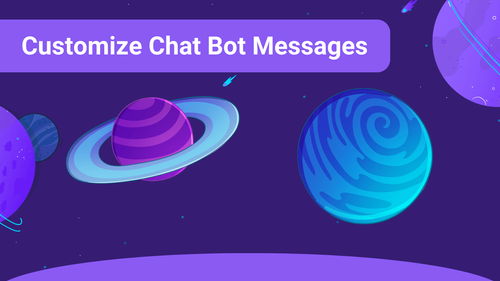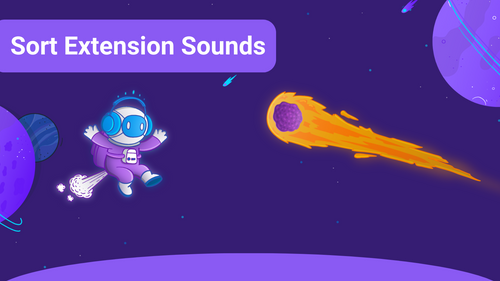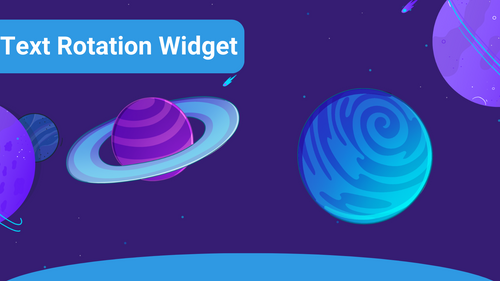In rare cases, some users can still use your Sound Alerts sound even though you have banned them. The following steps will ensure the banned users won't have access to the Extension anymore.
-
Go to Twitch and disconnect "SoundAlerts. com" from Other Connections (no need to disconnect it from Extensions Connections).
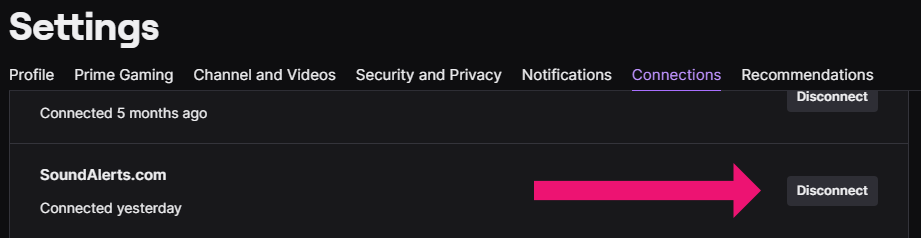
-
A dialog box will appear confirming the action, click Yes, Disconnect.
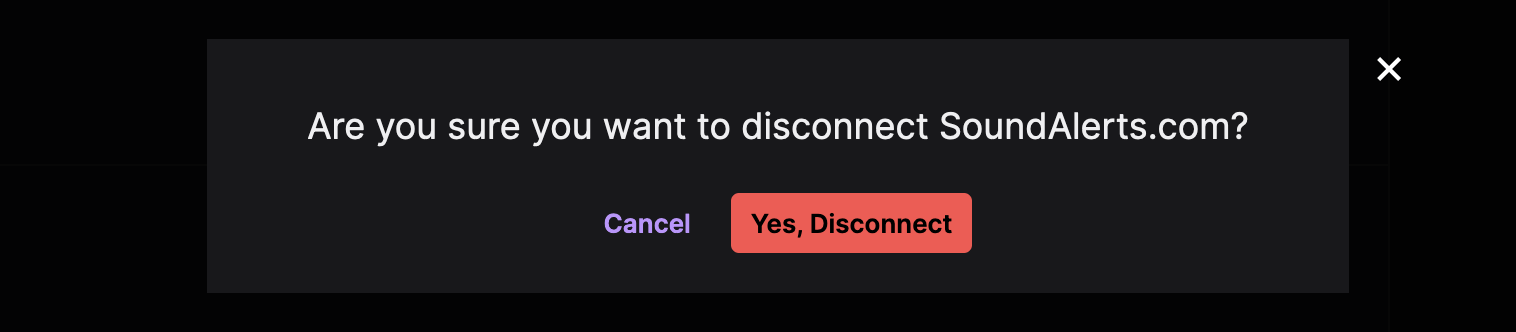
-
Go back to the Sound Alerts Dashboard and refresh (it'll redirect back to the login page) or log out.
-
Log back in and a permissions page will appear, click Authorize. The circled bit is the permission we need to enforce the ban and prevent sounds from playing
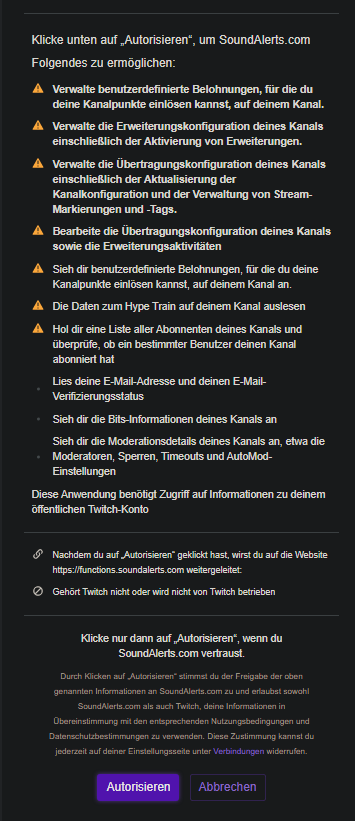
If you have any questions left, please get in touch with us and visit our Sound Alerts Discord Server.