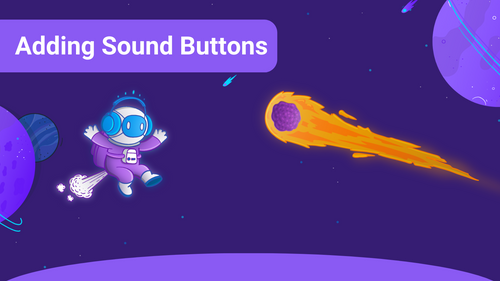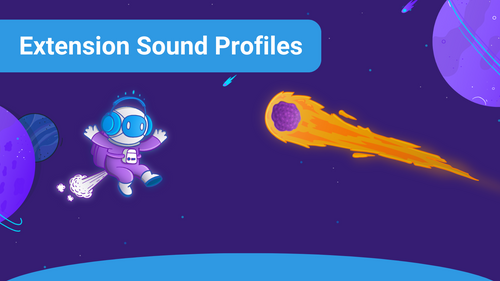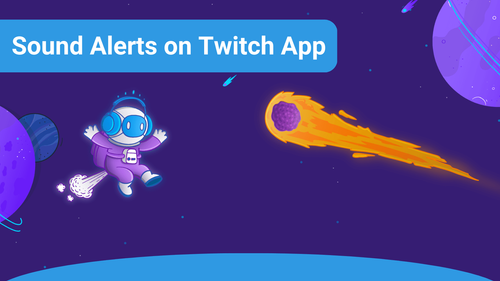Changing between different sound profiles is key for different kinds of streams like IRL or horror games.
Please head over to the Sound Alerts dashboard, go to your "Extension", click on "Change profile" and select the profile you want to be activated in your extension. It should update itself after selection.
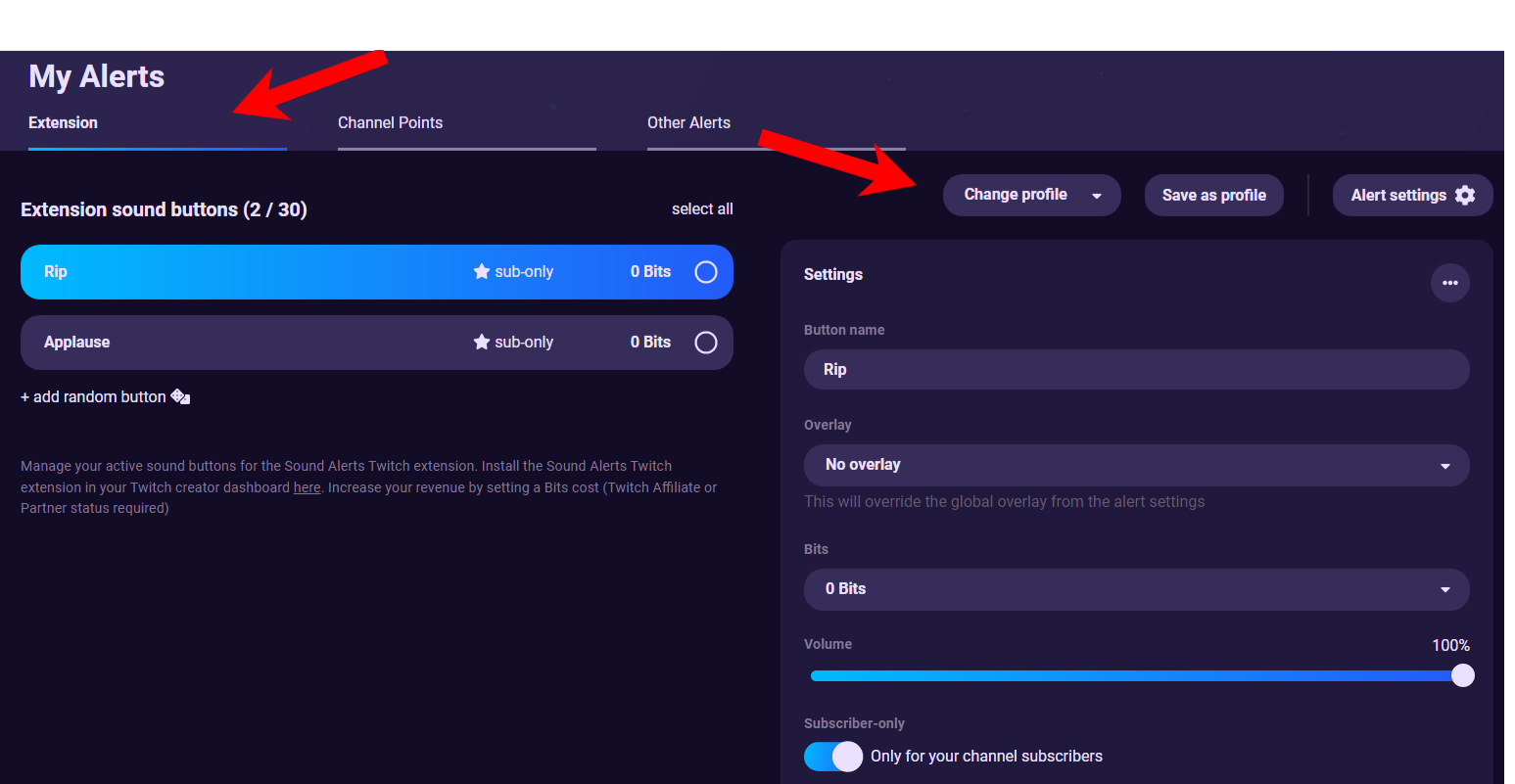
Sometimes it refuses to update. If this happens, please open your streaming software and change the profile again.
If you still encounter a problem, please feel free to e-mail us @ "support@soundalerts.com"