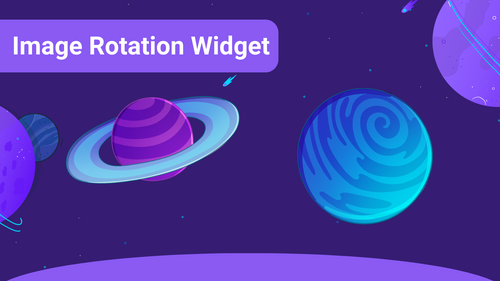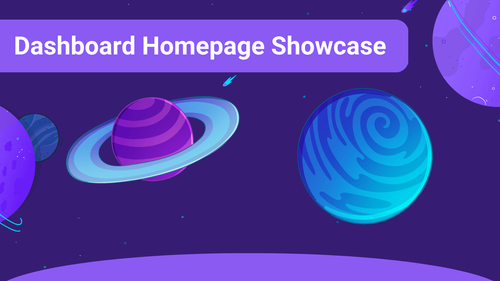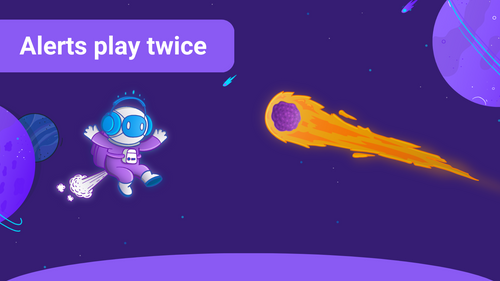You may experience that Sound Alerts queues your alerts without presenting the overlay or the sound in your browser source/the livestream. In the GIF you can see a queued alert and how to play them manually.
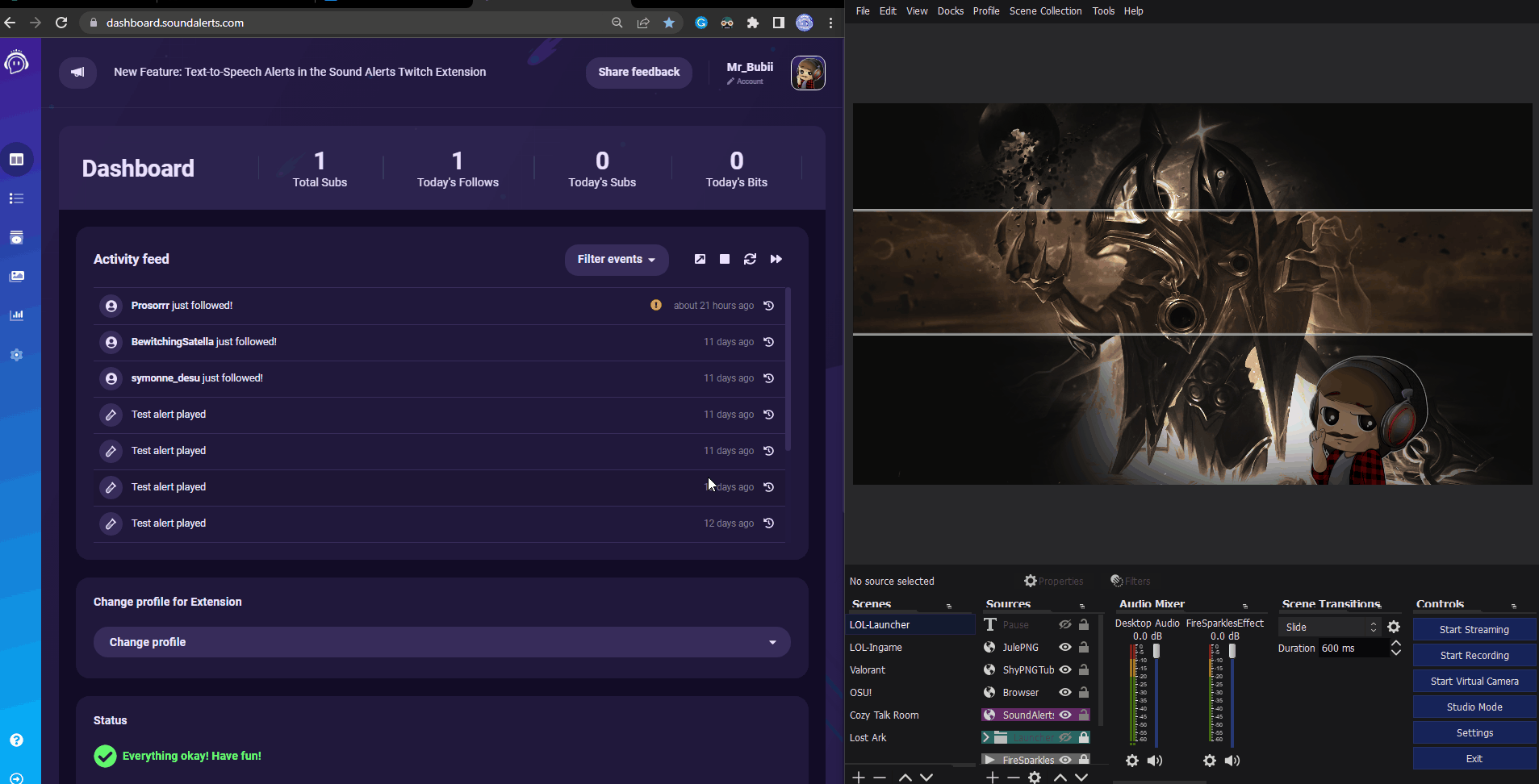
There are many reasons why alerts end up in the queue and don't play automatically — here are some of them:
1. Internet connection: If you have an unstable internet connection, the alert can end up in the queue, and you will have to play it manually through our dashboard.
2. Connection problems to our servers: We recommend to set up a DNS with the 8.8.8.8 address in case your alerts are getting queued. This will ensure that your internet traffic goes through Google's servers.
3. High hardware load: If your system runs at full speed and reaches its limits, the alert may end up in the queue for safety. This prevents your system from crashing, and you will have to play it manually through our dashboard.
4. Browser source issues: Some users still have an old Sound Alerts browser source version, which can also lead to other issues. If you don't know what version your current browser source is, then visit the dashboard, regenerate a new browser source, and include it in your streaming software.
5. High server load: User number peaks can also lead to our servers having issues. Mostly these dropouts are only for a short time and fix themselves after a few minutes. We always expand our server capacities so that such things rarely occur.
Here you can see how to delete the Sound Alerts browser source from your streaming software and implement it new. Make sure to delete all the browser sources with Sound Alerts from all of your scenes. After implementation copy and paste (as reference), the new Sound Alerts browser source to all of the scenes you want to have Sound Alerts in.
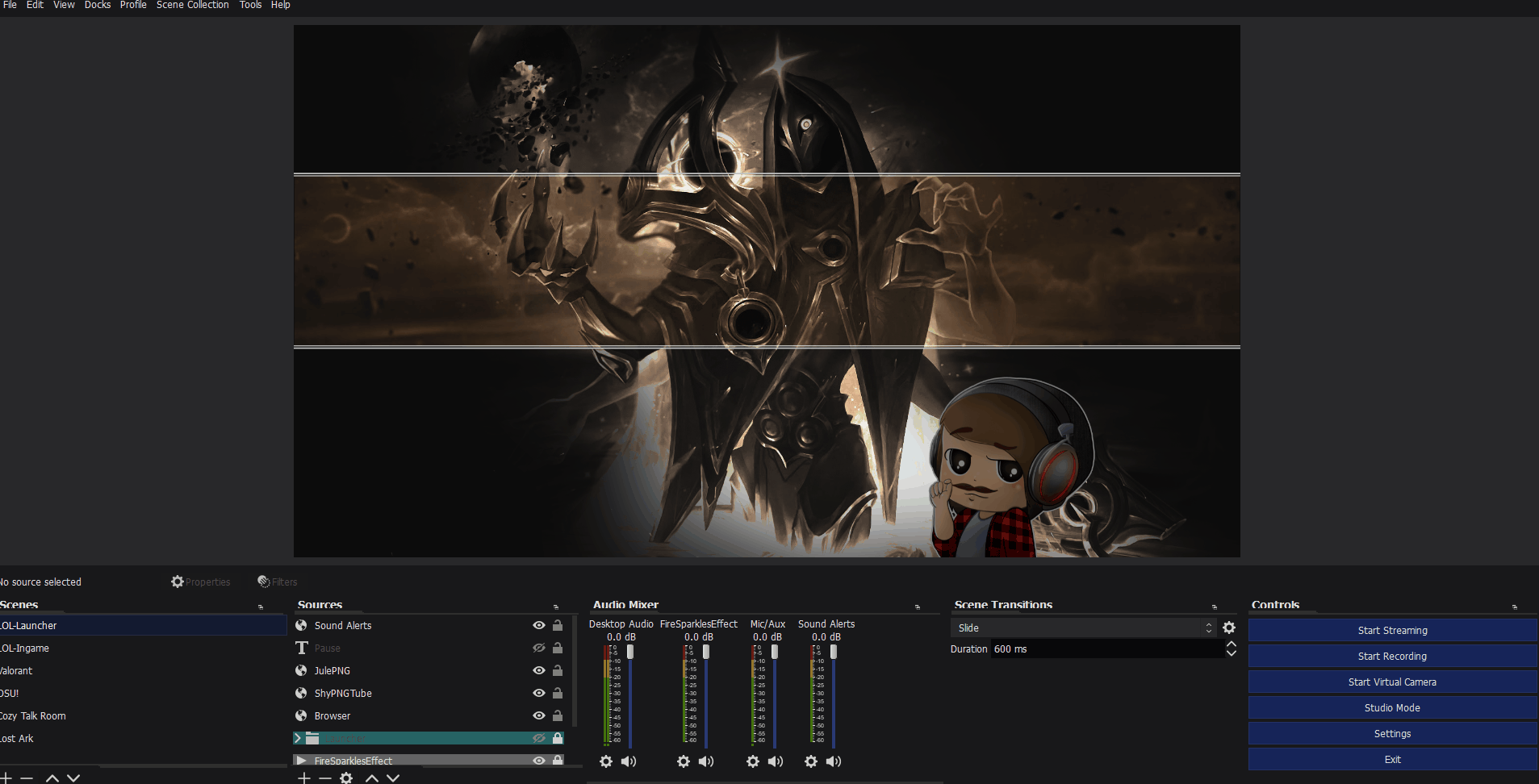
If you still face problems after this guide, do not worry: You can join our Discord server to talk to our team of Sound Alerts experts.