



Table of Contents
Channel Points are a great tool to reward the most loyal members of your community. Sound Alerts lets you create interactive rewards for your Channel Points in your livestream. This guide will showcase your opportunities using Sound Alerts with your Channel Points on Twitch.
About Sound Alerts with Channel Points
Our tool, Sound Alerts, is directly embedded into the Channel Points section under your Twitch chat. Viewers will not have to leave your stream to engage with your interactive Channel Points rewards. Our Dashboard allows you to set up various alerts with different Channel Points values, animations, and your own media files to enable a fully customizable experience.

Activating Sound Alerts with Channel Points in your Stream
Before activating Sound Alerts with Channel Points, please complete our initial setup via the Dashboard and connect your streaming tool to Sound Alerts. After that, follow these steps:
- Head over to the Channel Points section of the Dashboard.
- Click on "Add new Button +" and select the alert type you want.
- Use the settings on the right to customize your Channel Points reward — changes are automatically saved.
- Once you are done with the customization, repeat these steps to create multiple Channel Points rewards for Twitch.
- Your new rewards will appear in the Channel Points section under your Twitch chat. Congratulations!

Available Channel Points Alert Types
Sound Alerts offers the following alert types for Channel Points:
- Sound Alerts
- Video Alerts
- Video Share Alerts (let your viewers play videos in your stream)
- Text-to-Speech Alerts (activate a voice that will read viewer messages)

Moderation for Channel Points Alerts
To ensure the safety of your stream, viewer-controlled Channel Points rewards like Text-to-Speech will follow your Twitch Automod rules. Additionally, you can set up the following safety measures in your Dashboard settings.
- Custom Banned Words — add words that will automatically be declined in your alerts
- Banned Users — add viewers and accounts that will not be able to activate any alerts.
- TTS Profanity Filter — add an additional filter to your Text-to-Speech alerts.
- Manual Approval — activate this to approve Text-to-Speech and Video Share alerts before they appear on stream via your Activity Feed.

Refunding Channel Points Alerts
Using the Activity Feed of your Sound Alerts Dashboard, you can refund your viewers' used Channel Points within the time frame right after the alert. Your mods can also complete this process if you enable their access to the Dashboard.
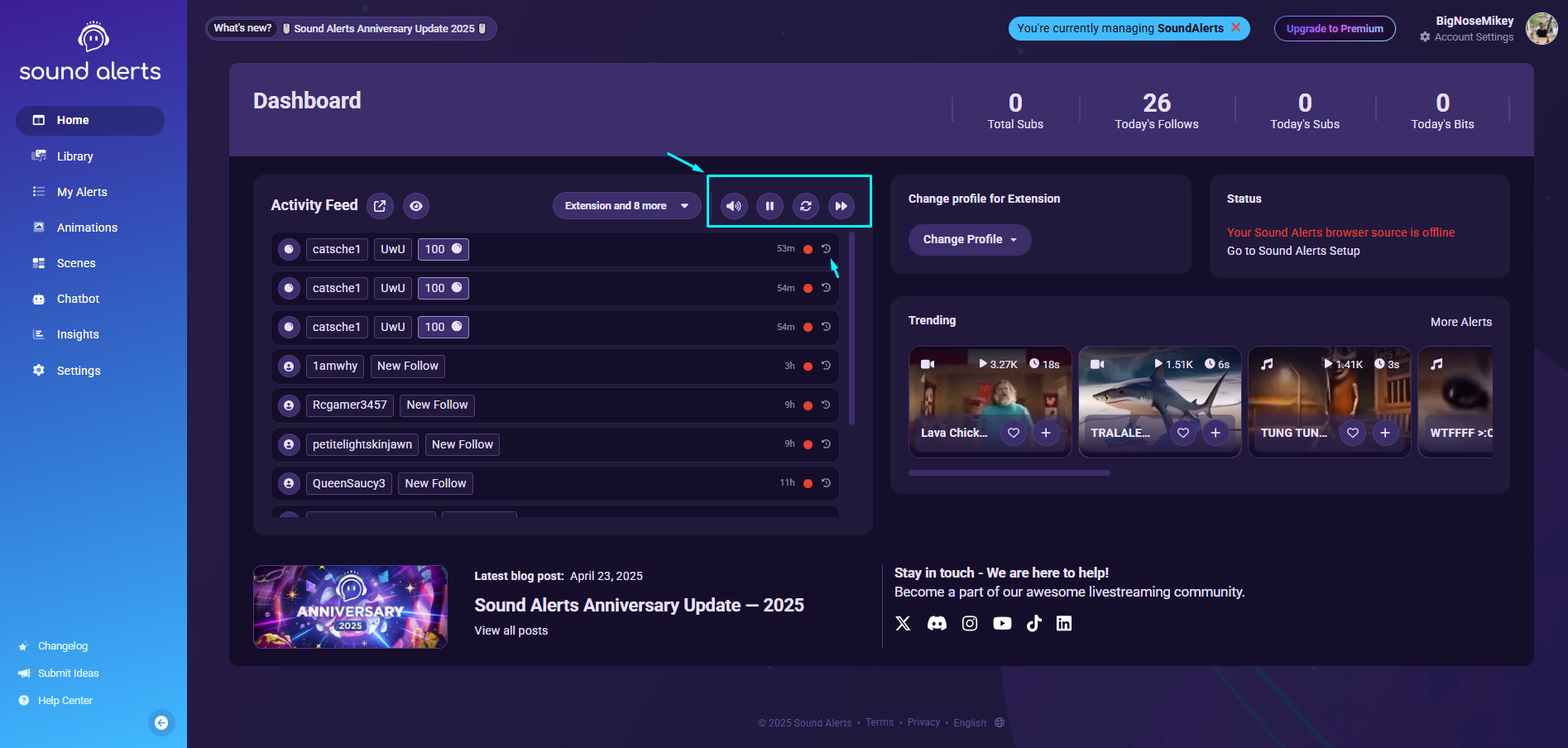
Bonus Video🎥
FAQ
With a standard account, you can add up to 10 Channel Points alerts.
Channel Points are only available to streamers with the Affiliate or Partner status on Twitch. If you have one of these, make sure to log out and back into the Sound Alerts Dashboard first.
Yes! The Sound Alerts Twitch Extension is an optional addon that lets you monetize your alerts.
Channel Points are a Twitch feature that lets viewers earn and redeem points for fun, interactive rewards during your stream—like sounds, messages, or actions you set.
Yes, Channel Points can trigger Text-to-Speech (TTS) alerts using Sound Alerts
You can have up to 50 custom Channel Point rewards on your Twitch channel. This includes both active and inactive rewards
Note: The 50-slot limit includes all 3rd-party alerts and is a restriction set by Twitch, not by any external service.