



Inhaltsverzeichnis
To access your Tipping Page settings, open the Sound Alerts Dashboard. Then, navigate to "Settings" and select the "Tipping" tab at the top.
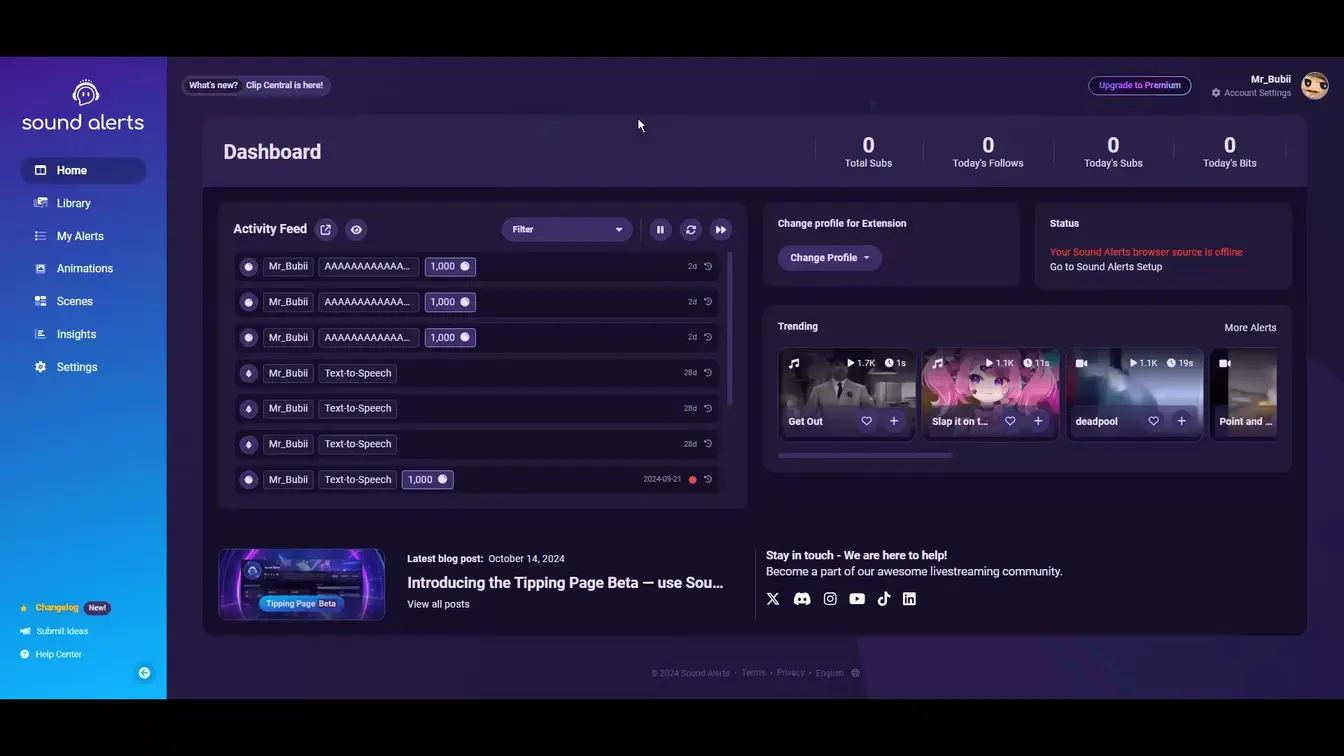
General Settings
At the top of the general settings you can switch the tipping option on and off. The same applies to the leaderboard.
You will also find the option to change the currency within the animation. Either the currency symbol or the abbreviation can be seen.
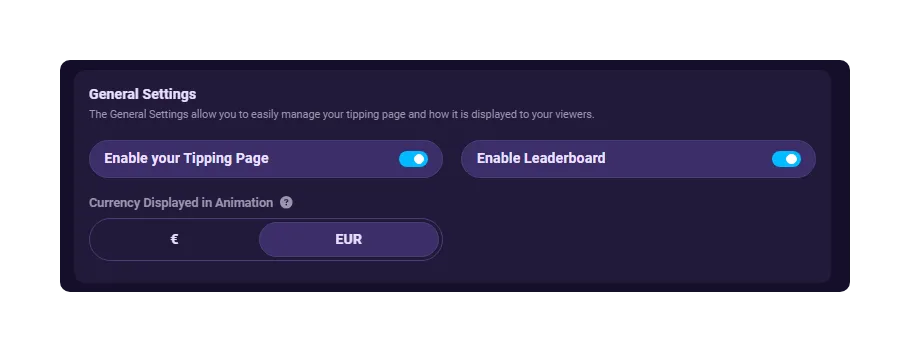
Your Tipping Page
In the center, you'll find the "Visit Tipping Page" button. Clicking it will take you to the tipping overview page, which is the same page your viewers will see when they choose to support you.
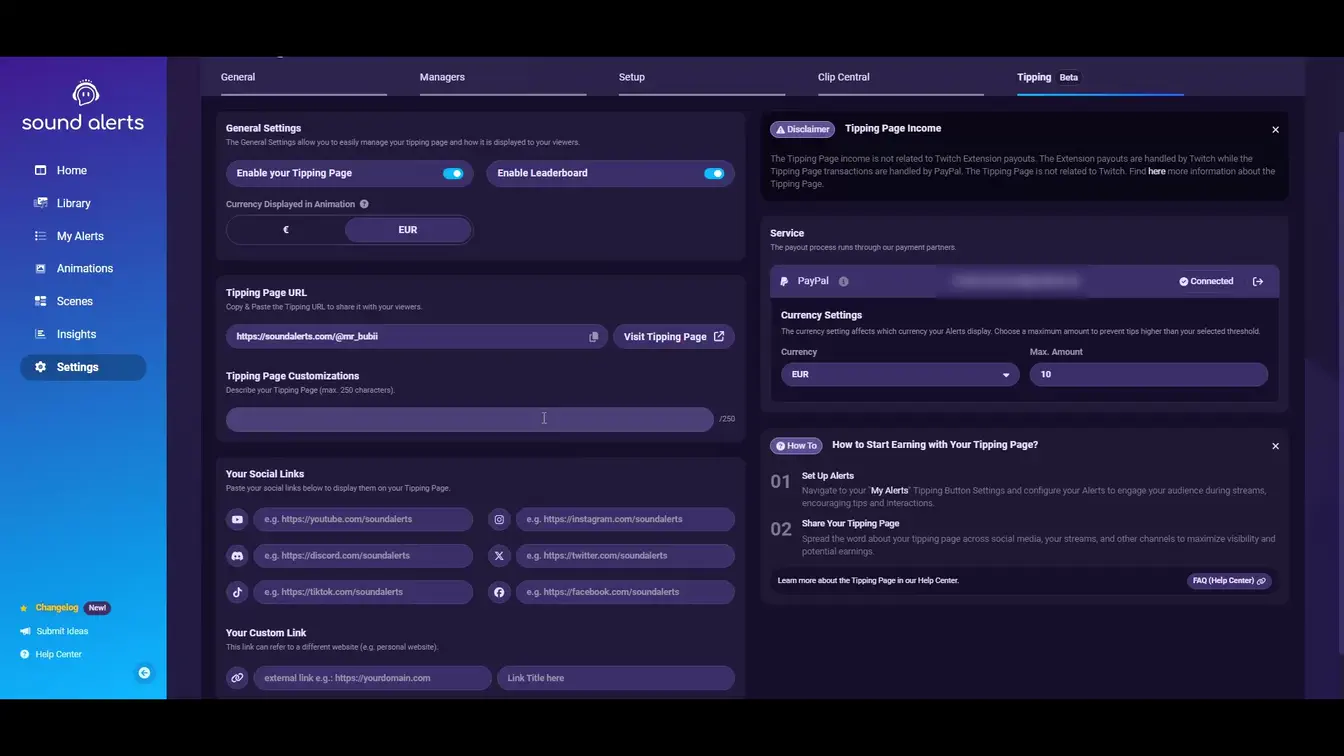
Tipping Page Message
"Tipping Page Customizations" allows you to add a personal message for your viewers on your Tipping Page.
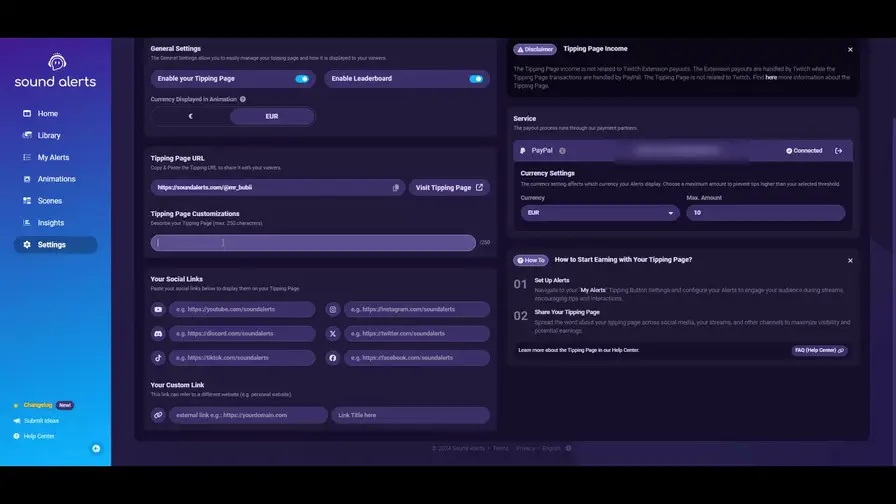
Social Links
In the middle, you'll find a large, pre-made field where you can add your social links.
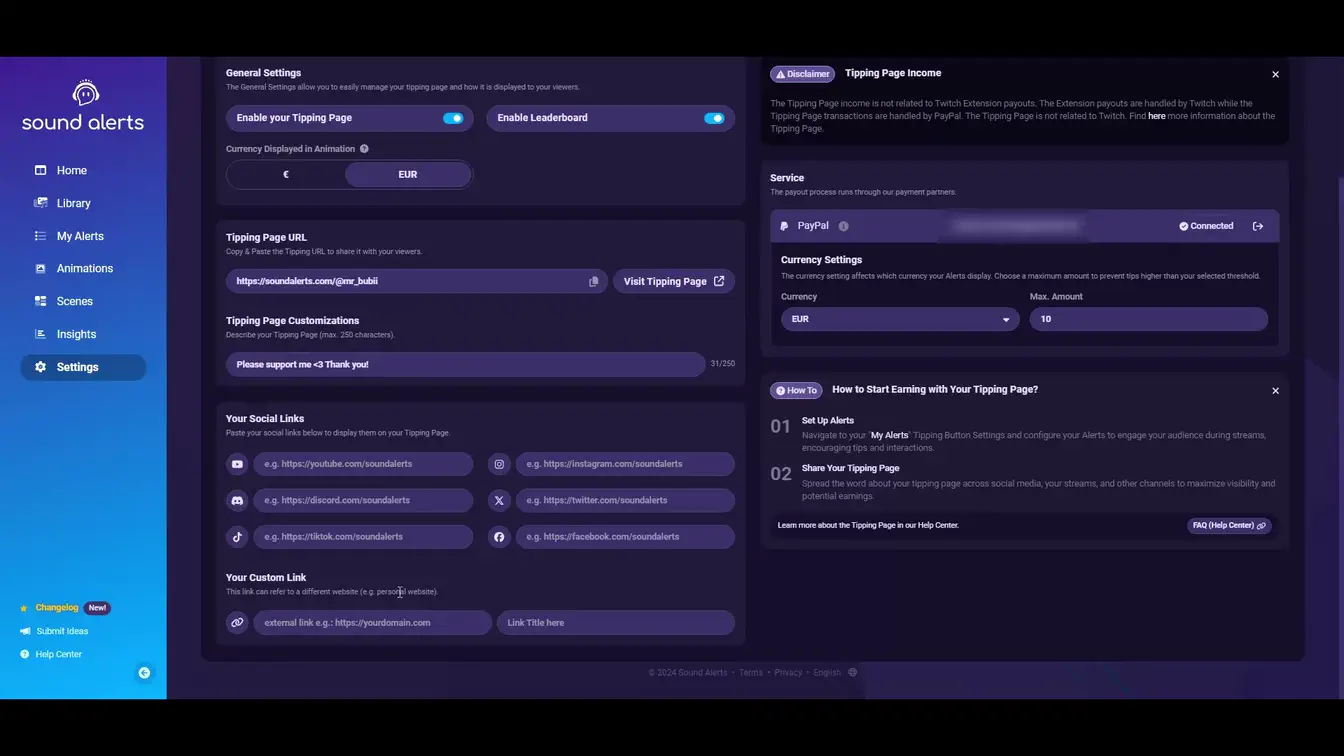
Custom Links
At the bottom, you can also add a link to a page of your choice (Rickroll opportunity).
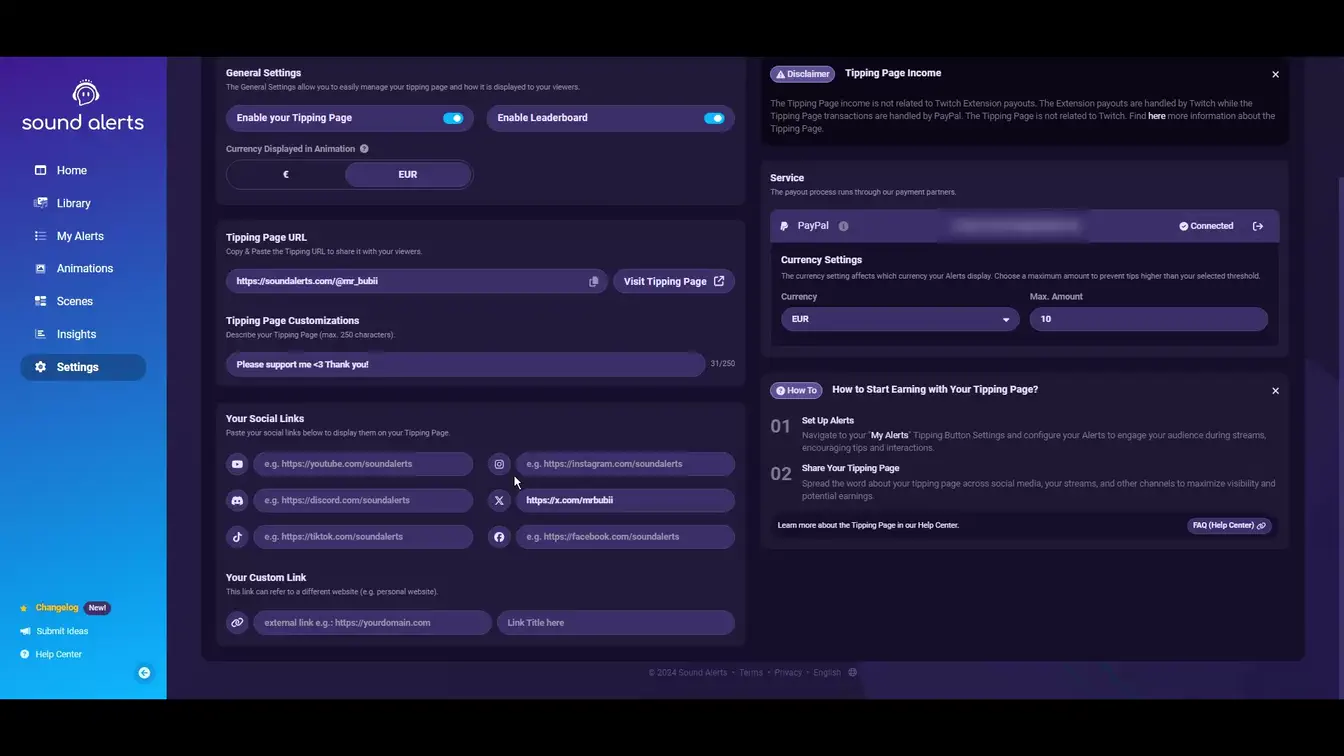
Tipping Page Title Image
Add your own title image to the Tipping Page to customize the viewer experience. We recommend a resolution of 1389x248 with a maximum file size of 1 MB.
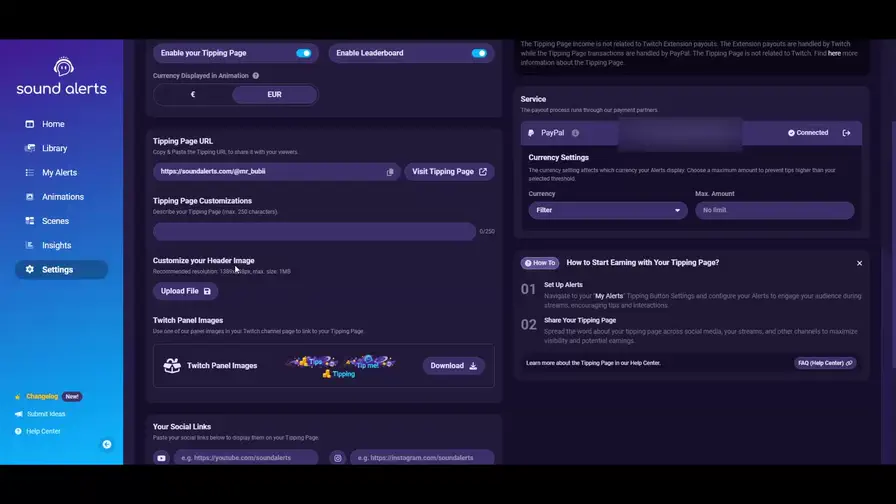
Twitch Panel Images
If you do not currently have your own individual panel images, you are welcome to use our free images for your panels.
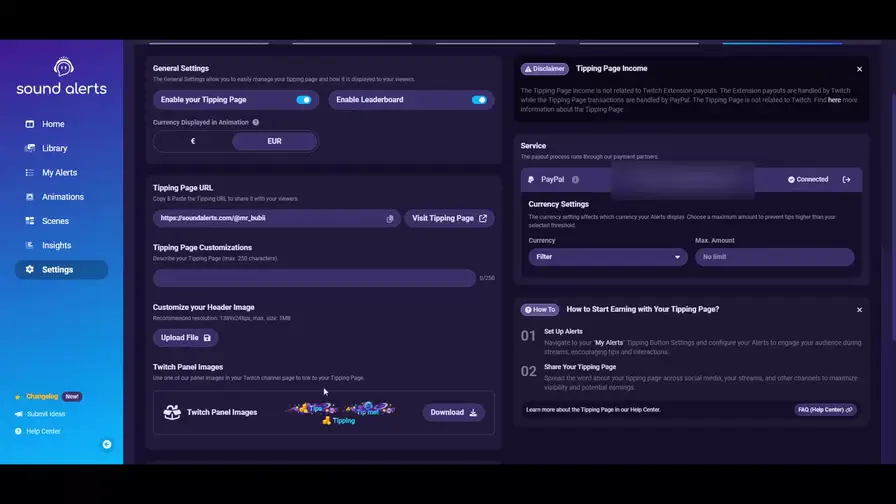
If you have any questions, suggestions, or problems with the service, please visit our Discord server.
FAQ
Visit: https://dashboard.soundalerts.com/settings/tipping
If you are already logged in to the Sound Alerts Dashboard, please click on "Settings" and navigate to the “Tipping” tab
Within the Tipping settings In the Sound Alerts Dashboard, you will find the "Tipping Page URL” category at the bottom center. In the “Tipping Page Customizations” field at the bottom, you can customize the message on your tipping page.
Yes, you can. Within the tipping section, insert your social media links and name them however you like. You can also add a custom link below.
Each link looks like this: https://soundalerts.com/@[TwitchUsername]
If you need more information about the payment check this article out:
https://support.soundalerts.com/en/article/tipping-paypal-guide