



Inhaltsverzeichnis
If you are reading this, you are most likely interested in improving your streaming experience with Sound Alerts — congratulations, you found the best place to start that journey. This guide will show you the essential steps to start your Sound Alerts journey.
What is Sound Alerts?
Sound Alerts is an all-in-one tool designed to enhance your stream with alerts, overlays, animations, and an interactive soundboard for your viewers. Activating Sound Alerts takes less than 10 minutes and requires no technical knowledge. It is compatible with all popular streaming tools, including OBS, Streamlabs Desktop, and more. Learn more about Sound Alerts here.
Create your Sound Alerts Account
To start using Sound Alerts in your stream, create a free account on soundalerts.com. To do so, you must link your Twitch account with the Sound Alerts Dashboard here. After that, you will gain access to the Dashboard, which is your control center for all things Sound Alerts. Make sure to complete the quick setup steps afterward to finalize the setup of Sound Alerts.
Completing your Sound Alerts Setup
After the account creation, you must implement the Sound Alerts browser source in your streaming tool — no worries, this step is not complicated at all. The browser source is the signal that makes the alerts, including their audio and visuals, appear in your stream. After creating a new account, you will be welcomed by a step-by-step guide to accomplish that in the Dashboard. However, you can also follow the steps below to complete this process:
Implementing the Sound Alerts Browser Source in OBS
- Visit the Sound Alerts Setup Page.
- Select "I use OBS Studio".
- Click "Use Copy & Paste Method".
- Select "Copy".

- Open OBS on your Desktop device.
- Click on the "+" symbol in the Sources section (usually in the bottom left).
Select "Browser".

- Select "Create New" and name it "Sound Alerts".
- Paste the link you copied in step 4 into the URL section.
Turn on "Control Audio via OBS" and press "OK".

- Return to the Dashboard in your browser and click the new "Play test alert" button.

- If you can see and hear your alert in OBS, you have completed the initial part of your Sound Alerts setup.
Implementing the Sound Alerts Browser Source in Streamlabs Desktop
- Visit the Sound Alerts setup page.
- Select "I use something else".
- Select "Copy".
- Open Streamlabs Desktop on your device.
- Click on the + symbol next to "Sources" (it is usually at the center bottom of the tool).
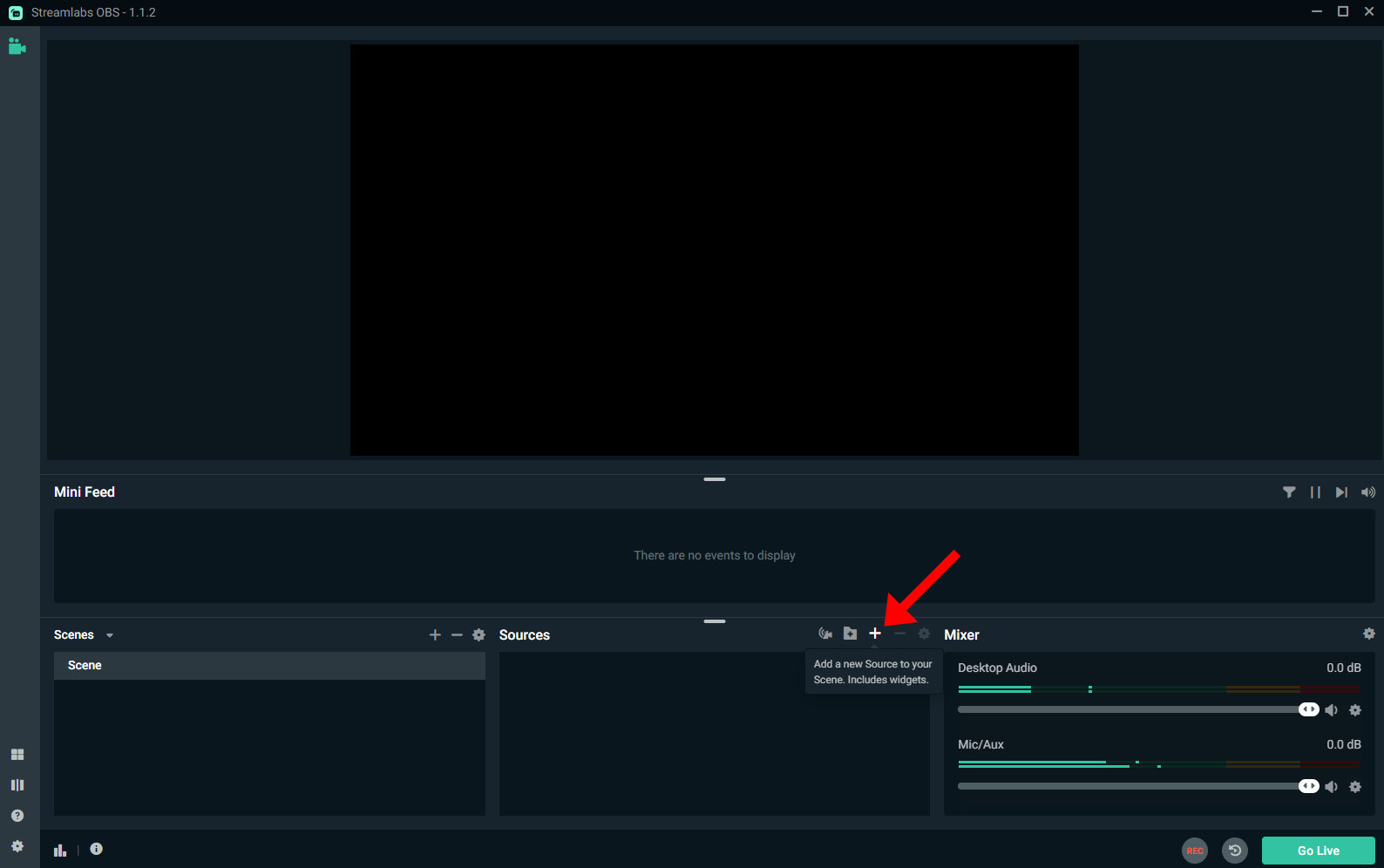
- Select "Browser Source".
- Click "Add Source".
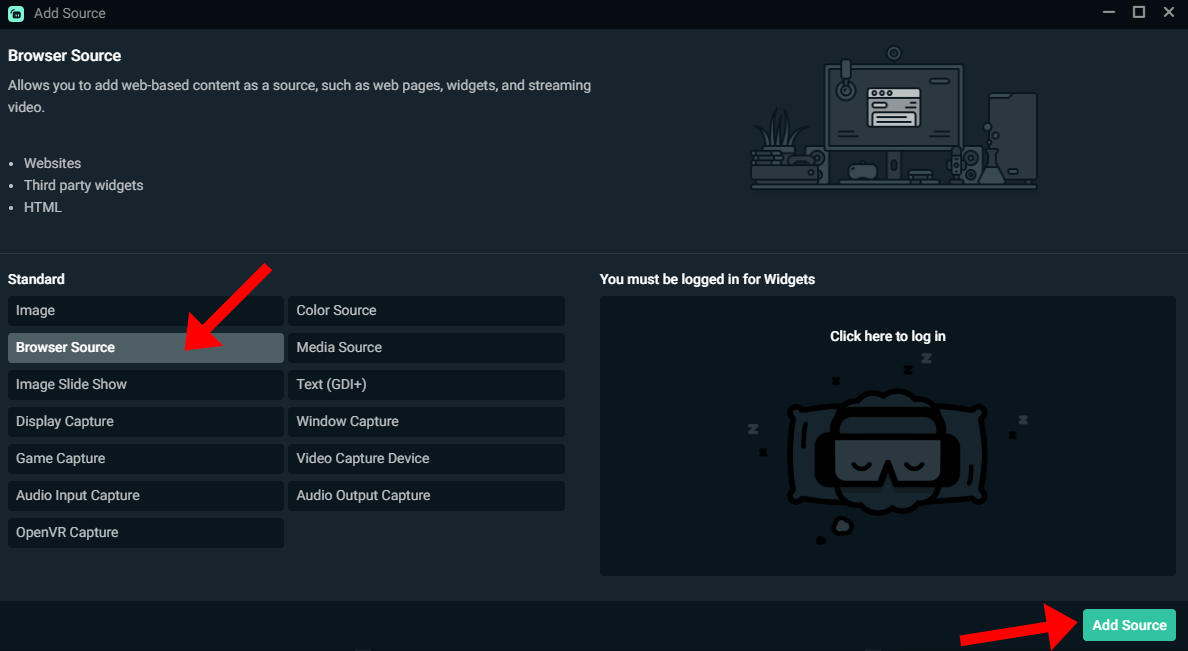
- Enter "Sound Alerts" and click "Add Source".
- Paste the link you copied in step 3 into the URL section.
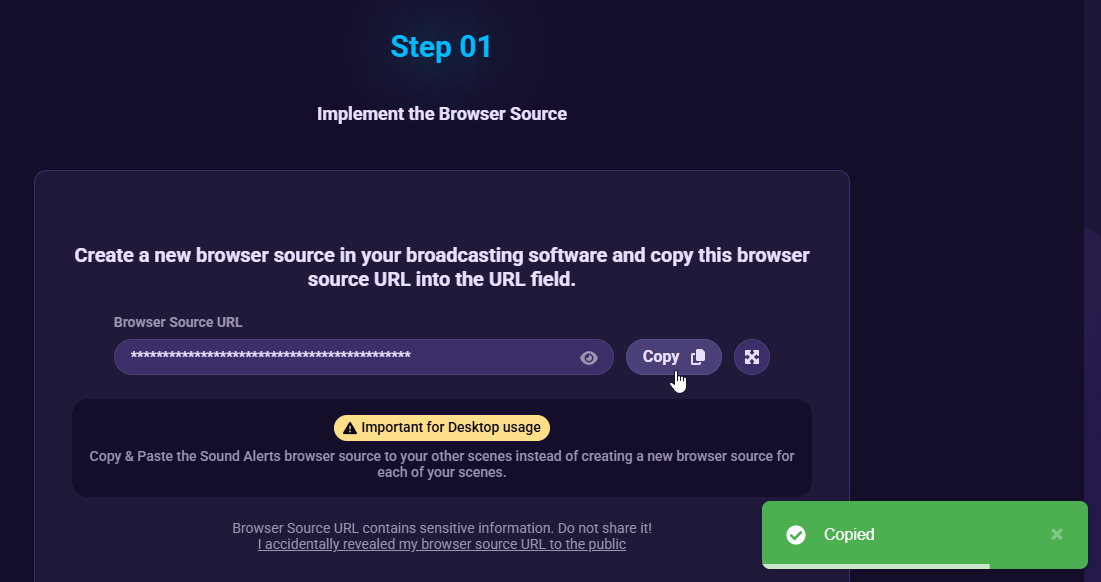
- Turn on "Control Audio via Streamlabs Desktop" and press "Close".
- Return to the Dashboard in your browser and click the new "Play Test Alert" button.

- If you can see and hear your alert in OBS, you completed the initial part of your Sound Alerts setup.
Activating the Sound Alerts Twitch Extension
Our Twitch Extension lets you create an interactive soundboard for your stream viewers that can be used for Bits or without them. The activation is optional, but it adds another great way of interacting with your stream. Visit our setup page and scroll down to the Twitch Extension section. You activate the Twitch Extension on your channel by clicking on one of the three available types.
Create your first Alerts
You have completed all essential steps of the Sound Alerts setup, so you can start creating your first alerts. Simply visit the My Alerts tab and explore all the possibilities for your channel. If you are facing any issues or questions, feel free to join our Discord or look at all our other Help Center resources.
FAQ
Sound Alerts lets your viewers interact with your show uniquely and helps you monetize your stream. It also offers many great features beyond the alerts such as a Scene Editor with interactive overlays, a library full of sounds and animations, and much more.
Yes, you can use Sound Alerts for free. However, we offer a premium subscription that lets you unlock some optional advantages for experienced content creators. Sound Alerts also receives the standard Twitch Bits revenue share of 20% of 1 U.S. cent per Bit used in case your viewers are using Bits in our Extension.
Yes, Sound Alerts is compatible with all popular streaming tools, including mobile and console streams. Your tool only needs to support the implementation of a browser source.
Yes! Just make sure to complete the setup on your mobile broadcast device.
Yes, just make sure that you link your console streaming setup to a device that runs your broadcast software and supports browser sources.