



Inhaltsverzeichnis
Sound Alerts can greatly enhance console streams from your PlayStation, Xbox, or Nintendo device. This guide will show you the setup possibilities to activate Sound Alerts in your console streaming setup successfully.
What do I need to activate Sound Alerts for Console Streams?
The easiest way of activating Sound Alerts in your console streaming setup is by having the following devices/tools set up:
- A PC with a broadcast tool like OBS or Streamlabs Desktop
- A capture card device (we recommend Elgato products but other brands will work as well)
- Your gaming console
Can I use Sound Alerts for my Console Streams without a Capture Card?
If you do not own a capture card (the most reliable method), you could also use cloud streaming software like Lighstream, which allows you to stream from consoles using some workarounds or their console apps. This guide will help you get started with that process. After following the setup, you can simply integrate the Sound Alerts browser source within the Lightstream layers.
How do I enable Sound Alerts and my Console Capture Card in OBS?
- Visit the Sound Alerts Setup Page.
- Select "I use OBS Studio".
- Click "Use Copy & Paste Method".
- Select "Copy".

- Open OBS on your Desktop device.
- Click on the "+" symbol in the Sources section (usually in the bottom left).
- Select "Browser".
- Select "Create New" and name it "Sound Alerts".
- Paste the link you copied in step 4 into the URL section.
- Turn on "Control Audio via OBS" and press "OK".

- Go back to the Dashboard in your browser and click on the new "Play Test Alert" button.
- If you can see and hear your alert in OBS, you have completed the initial part of your Sound Alerts setup.
- Now, you need to add your capture card device as a video source in OBS.
- Click on the "+" symbol in the Sources section (usually in the bottom left).
- Select "Video Capture Device".
- Choose your video capture device.
- Press "OK" to confirm.
- If you turn on your console and your capture card, you should be able to see your console signal in OBS now.
How do I enable Sound Alerts and my Console Capture Card in Streamlabs Desktop?
- Visit the Sound Alerts setup page.
- Select "Copy".

- Open Streamlabs Desktop on your device.
- Click on the + symbol next to "Sources" (usually in the center bottom of the tool).
- Select "Browser Source".
- Click "Add Source".
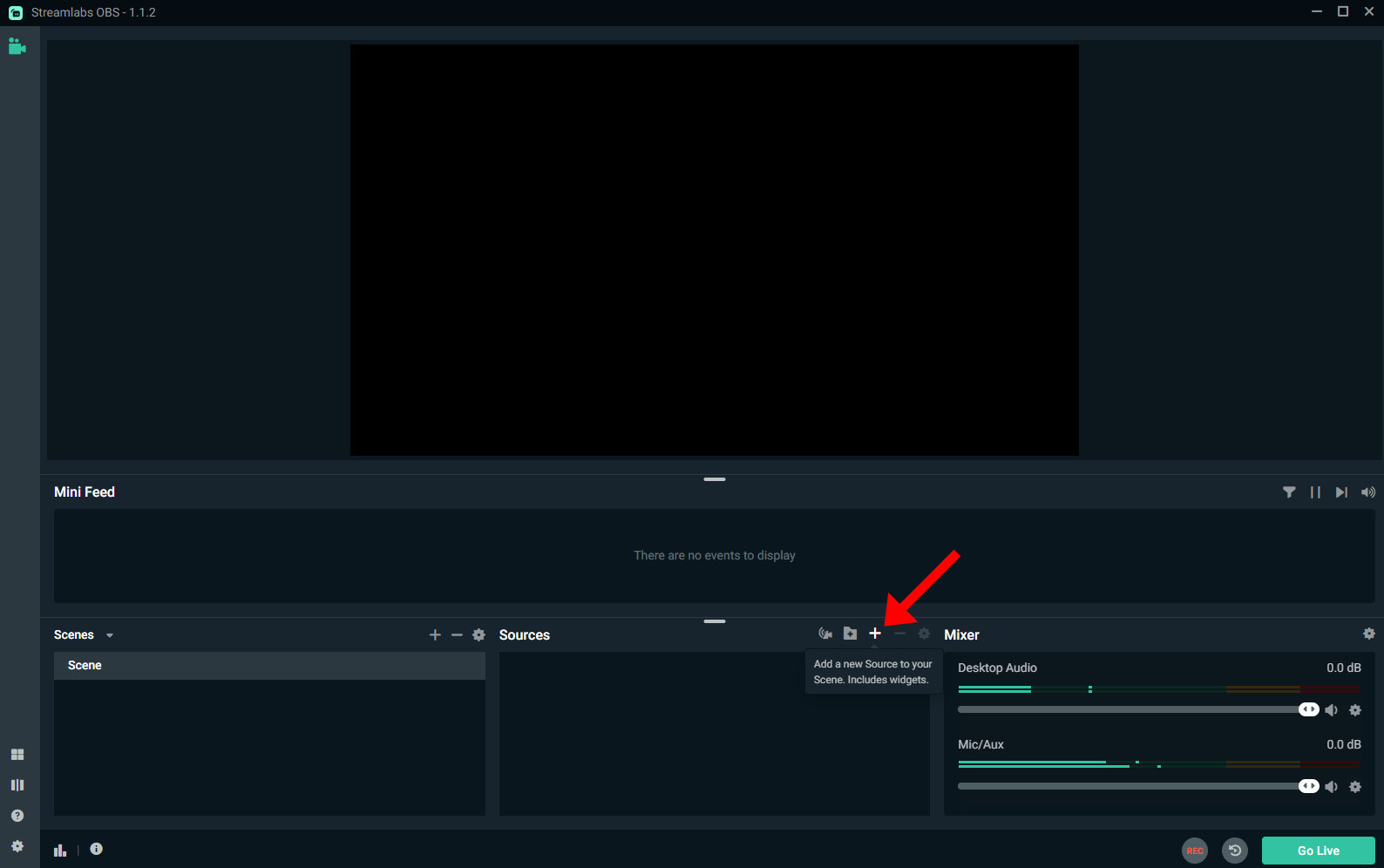
- Enter "Sound Alerts" and click "Add Source".
- Paste the link you copied in step 3 into the URL section.
- Turn on "Control Audio via Streamlabs Desktop" and press "Close".
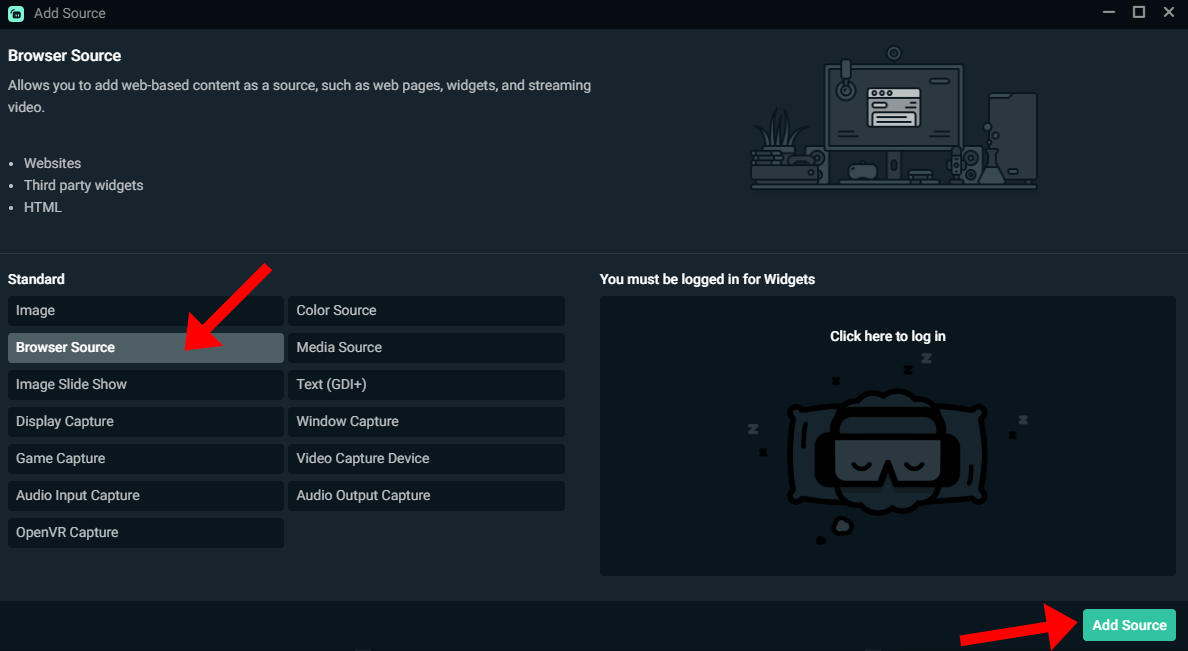
- Go back to the Dashboard in your browser and click on the new "Play Test Alert" button.
- If you can see and hear your alert in OBS, you completed the initial part of your Sound Alerts setup.
- Now, you need to add your capture card device as a video source in Streamlabs Desktop.
- Click on the + symbol next to "Sources" (usually in the center bottom of the tool).
- Select "Video Capture Device".
- Choose your capture card device.
- Press "Done" to confirm.
- If you turn on your console and your capture card, you should be able to see your console signal in OBS now.
Video - For an Easy Setup
FAQ
Yes, you can use Sound Alerts for PlayStation streams by following the guide above. You will either need a capture card streaming setup or a cloud streaming solution like Lightstream.
Yes, you can use Sound Alerts for Xbox streams by following the guide provided above. You will need either a capture card streaming setup or a cloud streaming solution like Lightstream.
Yes, you can use Sound Alerts for Nintendo streams by following the guide above. Your streaming setup will need a capture card to enable the console signal with Sound Alerts.
A capture card is the most reliable method, but you can also use cloud streaming tools like Lightstream as an alternative.
Make sure “Control Audio via OBS/Streamlabs Desktop” is enabled for your browser source and that your capture card audio is unmuted in the mixer.
Yes, use the “Play Test Alert” button in the Sound Alerts Dashboard to confirm both audio and visuals are working in OBS or Streamlabs Desktop.