



Table of Contents
Enabling alerts and custom rewards in your Twitch Channel Points is a great tool to engage with viewers. This guide will show you how to set up custom alerts for your Channel Points using Sound Alerts.
What Alerts are supported by Channel Points?
Sound Alerts with Channel Points lets you set up various alert types:
- Sound Alerts
- Video Alerts
- Video Share Alerts (let your viewers activate videos in your stream)
- Text-to-Speech Alerts

You can customize the number of Channel Points needed for each alert individually.
Setting up Channel Points Alerts
Make sure to complete the initial Sound Alerts setup steps before starting to create your first Channel Points alert. After that, proceed with these steps:
- Visit the "My Alerts" section of your Sound Alerts Dashboard and select "Channel Points".
- Click "+ Add new Button" (for this example, we will choose the classic sound/video alert)
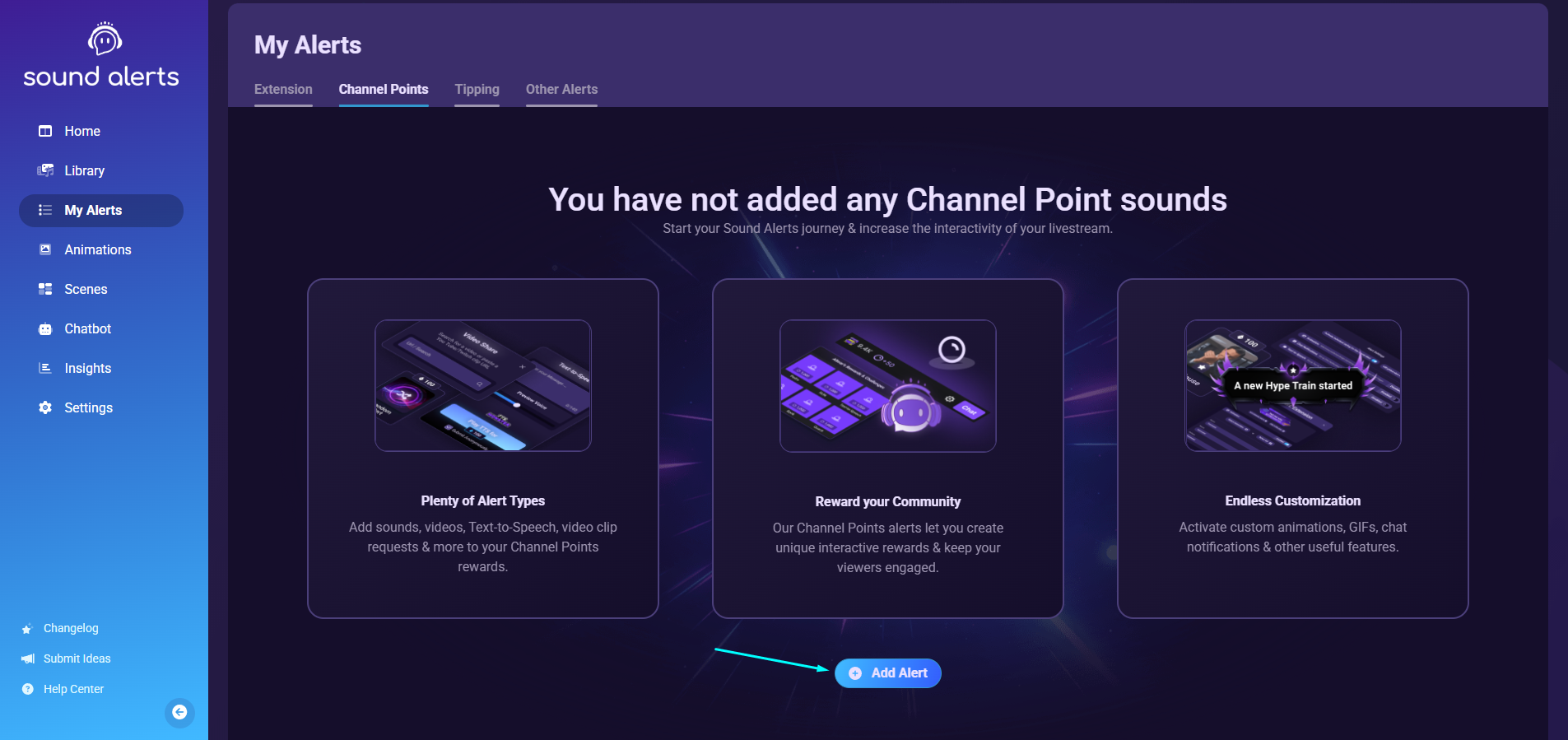
- Select a suitable alert sound or video (you can also upload your own media via the new window).
- The right side of your screen shows you the alert settings now — adjust the name, number of Channel Points, animation, and other settings to customize your alert.
- After completing the customization, make sure to test your alert in your streaming software by using the "Test in browser source" button.
- Repeat these steps to enable different sounds, videos, or other alert types.

Toggling off an alert button for Channel Points will completely remove the alert from the Channel Points reward list. The alert is not paused or disabled temporarily — it is fully hidden and cannot be redeemed while toggled off. To make the alert available again, you must toggle it back on so it reappears in the list.

Bonus Video🎥
FAQ
Channel Points are only available to streamers with the Affiliate or Partner status on Twitch.
The Channel Points alerts are located in the Channel Points menu under your Twitch chat.
No, viewers can complete the whole process in the Channel Points section on Twitch.